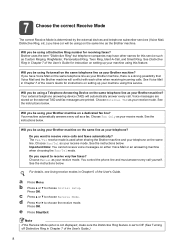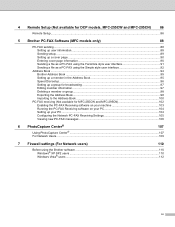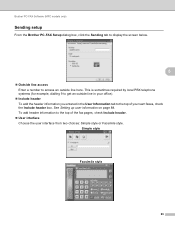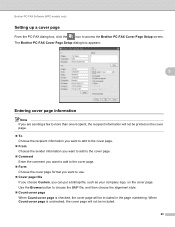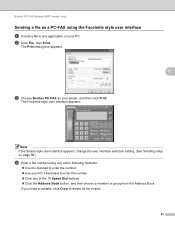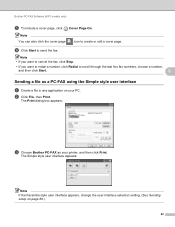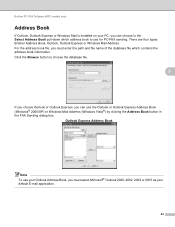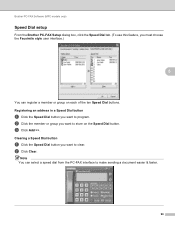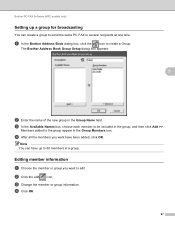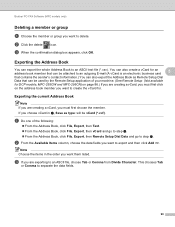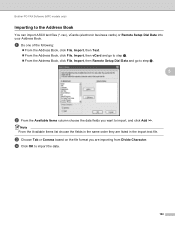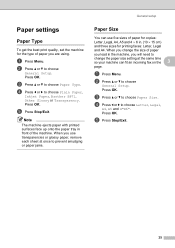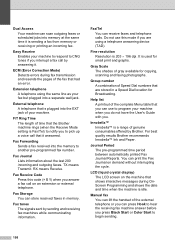Brother International MFC 495CW Support Question
Find answers below for this question about Brother International MFC 495CW - Color Inkjet - All-in-One.Need a Brother International MFC 495CW manual? We have 7 online manuals for this item!
Question posted by Billfish1956 on January 19th, 2012
I Would Like To Block Some Incoming Faxes Brother Mfc 495c
The person who posted this question about this Brother International product did not include a detailed explanation. Please use the "Request More Information" button to the right if more details would help you to answer this question.
Current Answers
Related Brother International MFC 495CW Manual Pages
Similar Questions
How To Clear Fax Memory On Brother Mfc-495cw
(Posted by abe3ga 9 years ago)
Cannot Get My Brother Mfc 495 Cw To Default Print Grayscale
(Posted by ozzy1hartpi 9 years ago)
How To Cancel Incoming Fax Brother Mfc-7860dw
(Posted by jugig 10 years ago)
Brother Mfc 495cw, Can Not Make Copy With Black Ink
Hello, I need help with my Brother MFC-495 CW. It stop making photocopies when the yellow ink is low...
Hello, I need help with my Brother MFC-495 CW. It stop making photocopies when the yellow ink is low...
(Posted by grrbonneur 12 years ago)