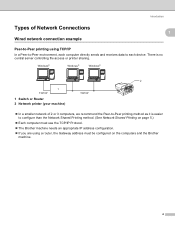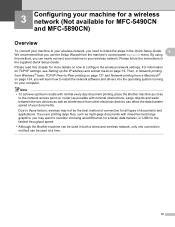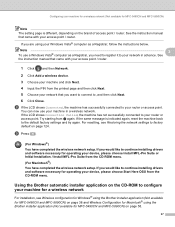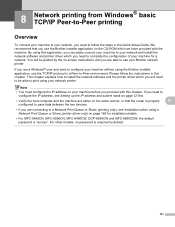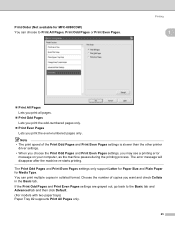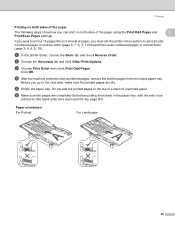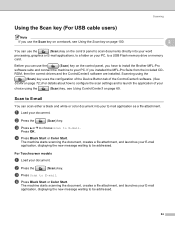Brother International MFC-6890CDW Support Question
Find answers below for this question about Brother International MFC-6890CDW - Color Inkjet - All-in-One.Need a Brother International MFC-6890CDW manual? We have 8 online manuals for this item!
Question posted by mamaugbe on December 20th, 2012
Blank Page
My mfc 6890 printer is printing blank pages when cartridges are full help
Current Answers
Related Brother International MFC-6890CDW Manual Pages
Similar Questions
Can't Print From Wireless From Brother Mfc-6890cdw Mac
(Posted by Smejohns 9 years ago)
How To Make My Brother Mfc 7860dw Printer Print In Color
(Posted by jgeebenny8 10 years ago)
How To Adjust The Color Settings In Brother Mfc-6490cw Printer?
(Posted by BmcneKmcp 10 years ago)
Unable To Print35 Mfc-j5910dw
(Posted by barryscarfe 11 years ago)
My Mfc 3360c Printer Print Blank Page After Installing New Filled Catrige. When
my mfc 3360c printer print blank page after installing new filled catrige. when i do cleaning and th...
my mfc 3360c printer print blank page after installing new filled catrige. when i do cleaning and th...
(Posted by aligberuth 12 years ago)