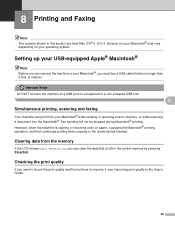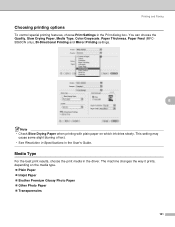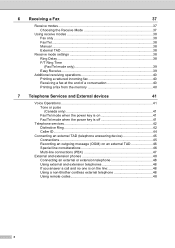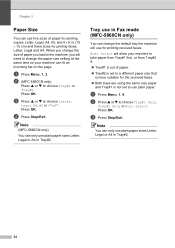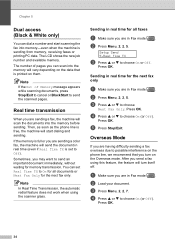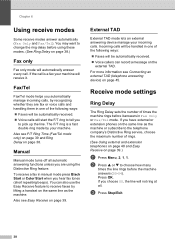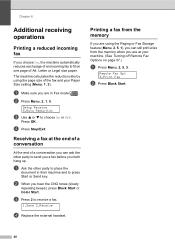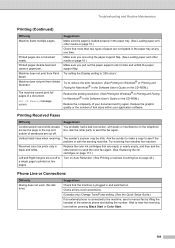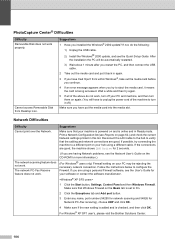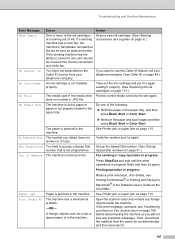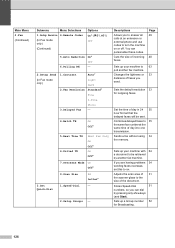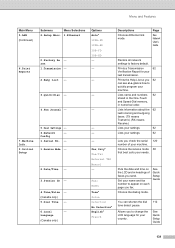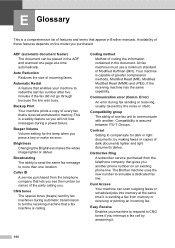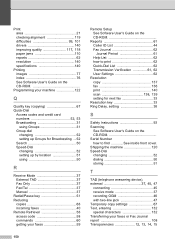Brother International MFC 5460CN Support Question
Find answers below for this question about Brother International MFC 5460CN - Color Inkjet - All-in-One.Need a Brother International MFC 5460CN manual? We have 2 online manuals for this item!
Question posted by rivapine on September 12th, 2011
Problem With Printing Incoming Fax
It sends faxes, and the phone rings when incoming fax, but an error message appears"Comm:error" appears and it doesnt print
Current Answers
Related Brother International MFC 5460CN Manual Pages
Similar Questions
How Do I Print In Color With The Brother Mfc-8460n
how do I print color copies with the brother mfc-8460n
how do I print color copies with the brother mfc-8460n
(Posted by whiggins245 8 years ago)
Hi, My Name Is Robert My Brother -all In One -color Inkjet 5460cn Codeis 46?
(Posted by robcrumtom7 10 years ago)
Problem Printing (i Have A Line Running Through All My Documents
I have a mac computer and am using mfc 9320cw. I am having a problem with a line on all my documents...
I have a mac computer and am using mfc 9320cw. I am having a problem with a line on all my documents...
(Posted by zoieohagin 11 years ago)
Printer Wont Print
i got a print unable 5A see troubleshooting rountine maintance in users guid how can i fix this now ...
i got a print unable 5A see troubleshooting rountine maintance in users guid how can i fix this now ...
(Posted by lakoda0805 12 years ago)
Print Unable
Hello --- In the LCD window, the follow is the reading.... "Print Unable 36 See Troubleshooting a...
Hello --- In the LCD window, the follow is the reading.... "Print Unable 36 See Troubleshooting a...
(Posted by SullyFL300 12 years ago)