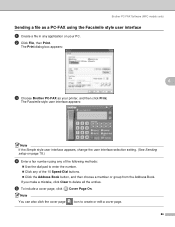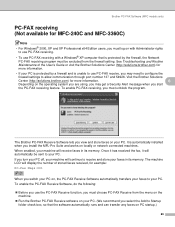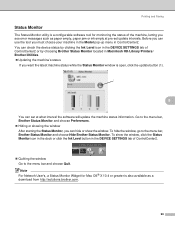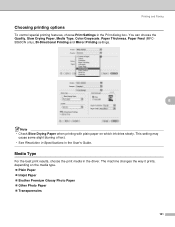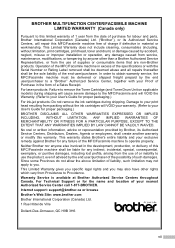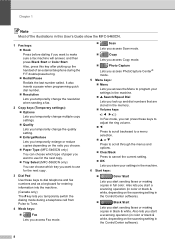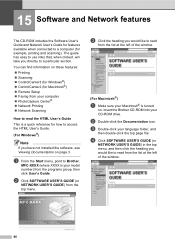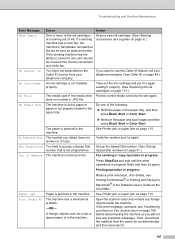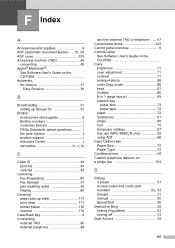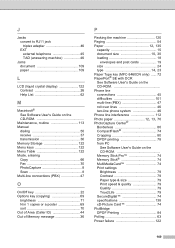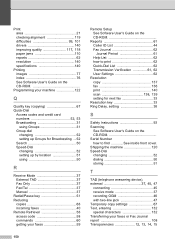Brother International MFC 5460CN Support Question
Find answers below for this question about Brother International MFC 5460CN - Color Inkjet - All-in-One.Need a Brother International MFC 5460CN manual? We have 2 online manuals for this item!
Question posted by SullyFL300 on July 14th, 2011
Print Unable
Hello ---
In the LCD window, the follow is the reading....
"Print Unable 36
See Troubleshooting and routine maintenance chapter in User's Guide"
All the printer cartridges are over 1/2 full. There is no paper jamming the system. When the printer tries to print, it sounds like the "printing arm", is stuck. Wants to move but can't. Nopt sure that helps.
What does the number "36" mean in the LCD, is that a clue to the problem?
Current Answers
Related Brother International MFC 5460CN Manual Pages
Similar Questions
Hi, My Name Is Robert My Brother -all In One -color Inkjet 5460cn Codeis 46?
(Posted by robcrumtom7 10 years ago)
Print Unable 40 And Routine Maintenance
Unable To Print
print unable 40 and routine maintenance
print unable 40 and routine maintenance
(Posted by xmlfutures 11 years ago)
Printer Saying Unit Unable 4f.trouble Shooting And Routine Maintenance Guide.546
What do i do.
What do i do.
(Posted by stephenhanway 11 years ago)
Printer Wont Print
i got a print unable 5A see troubleshooting rountine maintance in users guid how can i fix this now ...
i got a print unable 5A see troubleshooting rountine maintance in users guid how can i fix this now ...
(Posted by lakoda0805 12 years ago)