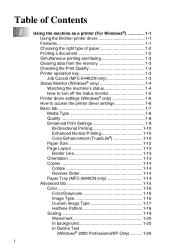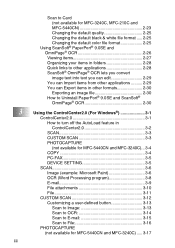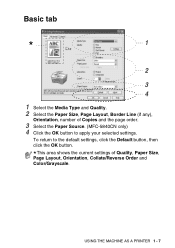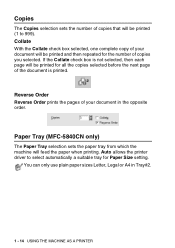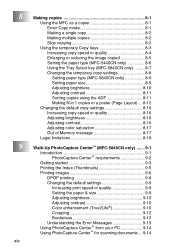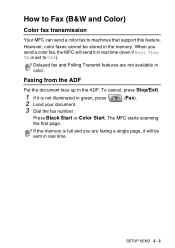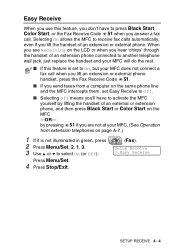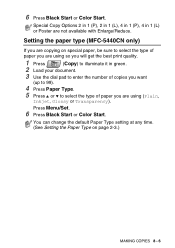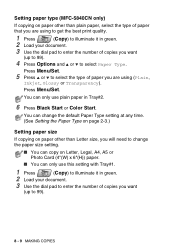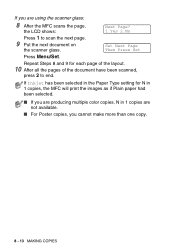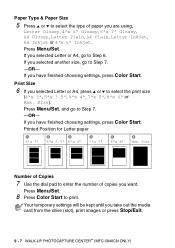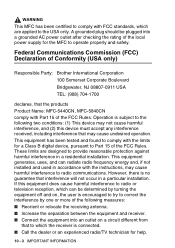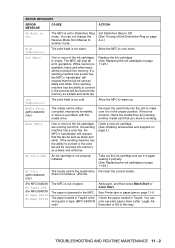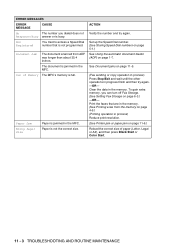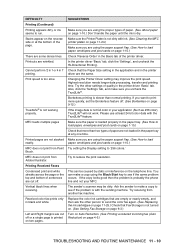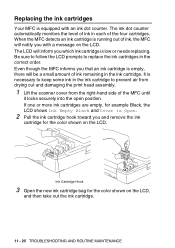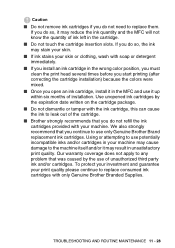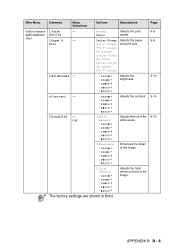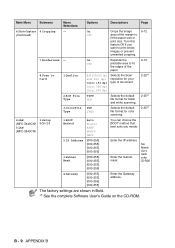Brother International MFC 5440CN Support Question
Find answers below for this question about Brother International MFC 5440CN - Color Inkjet - All-in-One.Need a Brother International MFC 5440CN manual? We have 2 online manuals for this item!
Question posted by hscorpion43 on June 11th, 2011
Not Printing Correct
I cannot get the printer to print in reverse order. What should I do?
Current Answers
Related Brother International MFC 5440CN Manual Pages
Similar Questions
Recommended Printing Volume
Good morning!!May I know how large for the printing volume will you recommended for model FAX 2840?T...
Good morning!!May I know how large for the printing volume will you recommended for model FAX 2840?T...
(Posted by siewyeepang 7 years ago)
Mfc 6490cw Cannot Print Reverse Order
(Posted by obalAK 10 years ago)
How To Adjust The Color Settings In Brother Mfc-6490cw Printer?
(Posted by BmcneKmcp 10 years ago)
Brother Mfc 5440-cn Just Blinks
I am trying to hook up my Brother MFC 5440cn printer and when I plug it in the display flashes betwe...
I am trying to hook up my Brother MFC 5440cn printer and when I plug it in the display flashes betwe...
(Posted by mstein79447 10 years ago)
Print Driver For Mac Osx
where can I find the print driver for Brother MFC 5440cn for Mac OSX?
where can I find the print driver for Brother MFC 5440cn for Mac OSX?
(Posted by pictonearo 11 years ago)