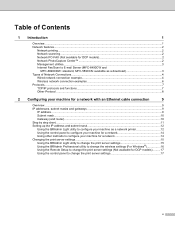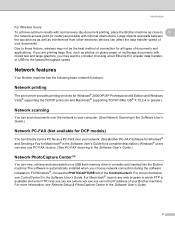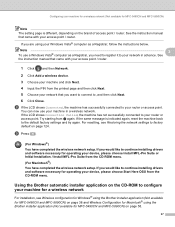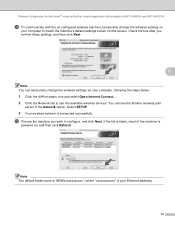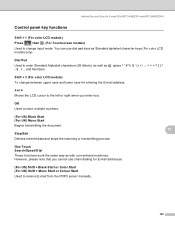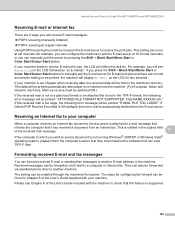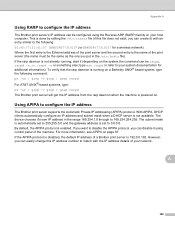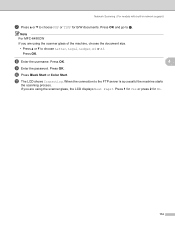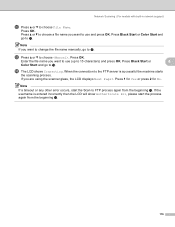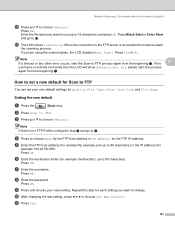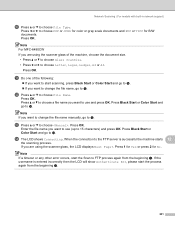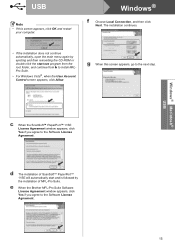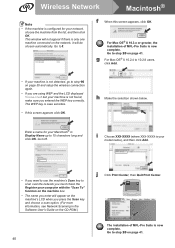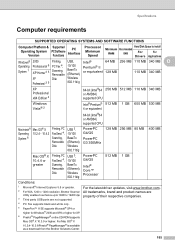Brother International MFC490CW Support Question
Find answers below for this question about Brother International MFC490CW - Color Inkjet - All-in-One.Need a Brother International MFC490CW manual? We have 7 online manuals for this item!
Question posted by fcrump on March 14th, 2013
My Brother Mcf-490cw Won't Scan To Laptop With Usb Or Wireless.
Current Answers
Answer #1: Posted by tintinb on March 14th, 2013 7:04 AM
If you have more questions, please don't hesitate to ask here at HelpOwl. Experts here are always willing to answer your questions to the best of our knowledge and expertise.
Regards,
Tintin
Related Brother International MFC490CW Manual Pages
Similar Questions
the adf
how do I install a WIA driver??