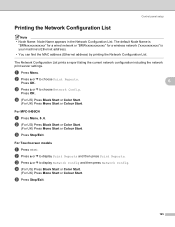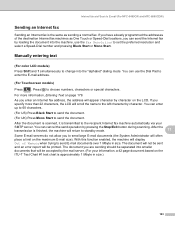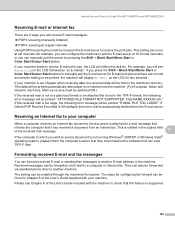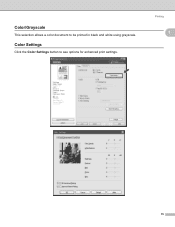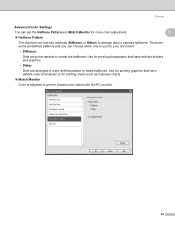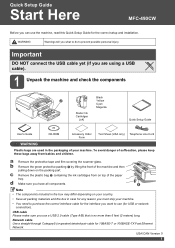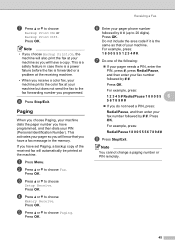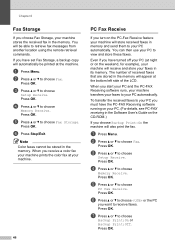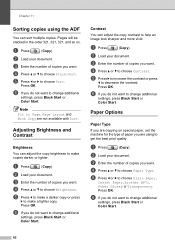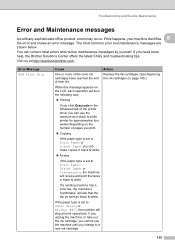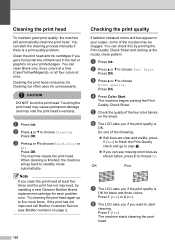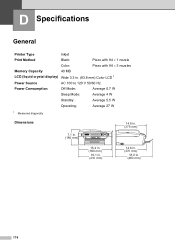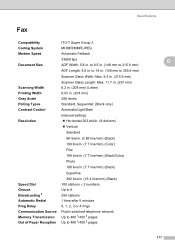Brother International MFC490CW Support Question
Find answers below for this question about Brother International MFC490CW - Color Inkjet - All-in-One.Need a Brother International MFC490CW manual? We have 7 online manuals for this item!
Question posted by jemedhat on October 15th, 2013
Mfc490cw Won't Print Full Black
The person who posted this question about this Brother International product did not include a detailed explanation. Please use the "Request More Information" button to the right if more details would help you to answer this question.
Current Answers
Related Brother International MFC490CW Manual Pages
Similar Questions
Brother Mfc-490cw Won't Print Black Ink
(Posted by boj0e 10 years ago)
Brother 490cw Won't Print Black
(Posted by fanideale 10 years ago)
Brother Mfc 490cw Wont Print Black Ink
(Posted by Taso 10 years ago)
Won't Print Black After Changing Cartridge
will not print black after changing cartridge
will not print black after changing cartridge
(Posted by Anonymous-47944 12 years ago)