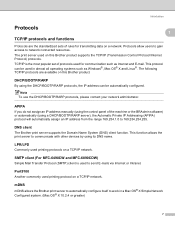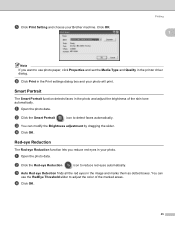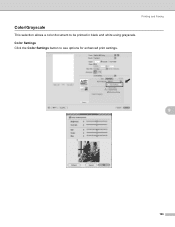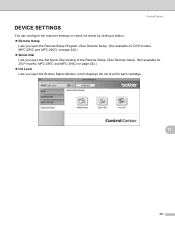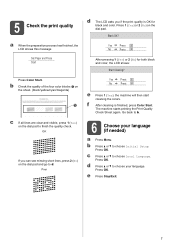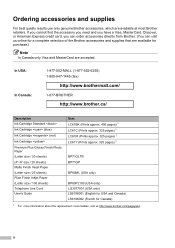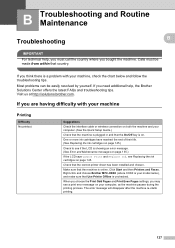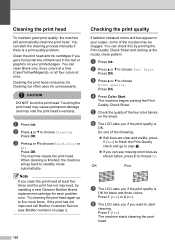Brother International MFC490CW Support Question
Find answers below for this question about Brother International MFC490CW - Color Inkjet - All-in-One.Need a Brother International MFC490CW manual? We have 7 online manuals for this item!
Question posted by Taso on September 20th, 2013
Brother Mfc 490cw Wont Print Black Ink
The person who posted this question about this Brother International product did not include a detailed explanation. Please use the "Request More Information" button to the right if more details would help you to answer this question.
Current Answers
Related Brother International MFC490CW Manual Pages
Similar Questions
Brother 495 Cw Wont Print Black Ink
(Posted by jotyu 9 years ago)
Brother Printer Mfc 490cw Won't Print Black Ink
(Posted by Dipip 9 years ago)
Brother Mfc-490cw Won't Print Black Ink
(Posted by boj0e 10 years ago)
Brother Mfc 490cw Wont Print
(Posted by helpAllR 10 years ago)