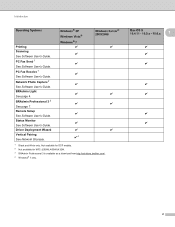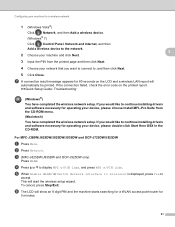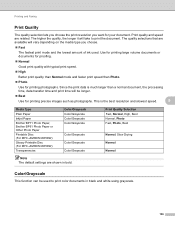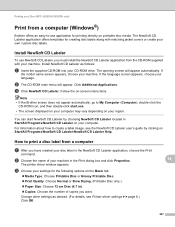Brother International MFC-J430w Support Question
Find answers below for this question about Brother International MFC-J430w.Need a Brother International MFC-J430w manual? We have 14 online manuals for this item!
Question posted by stuartkorman on January 2nd, 2013
I Want To Print Black Only
printer wont print black only
Current Answers
Answer #1: Posted by tintinb on January 2nd, 2013 7:47 PM
To print with your Brother MFC-J430w printer in black only mode, just follow these steps.
- Open Printing Preferences
- Click the Basic tab
- From the Media Type option, select Plain Paper
- Click the Advanced tab
- Now, click the Grayscale or Greyscale radio button
- Click Apply or Ok button
Your brother printer should be printing using only the black ink. You can read the full instructions here:
Related Brother International MFC-J430w Manual Pages
Similar Questions
My Brothers Mfc 290c Printer Wont Scan And Print Black Ink
(Posted by donSpa 9 years ago)
Brother Mfc-j615w Printer Wont Print Black?
(Posted by olallo 10 years ago)
Brother Mfc J430w Printer Won't Print Black Ink
(Posted by Margjari 10 years ago)
Mfc J430w Printer Wont Wireless Print
(Posted by betausc 10 years ago)
Using Brother Mfc -j430w Printer To Mac
how do you scan using brother MFC - J430W
how do you scan using brother MFC - J430W
(Posted by hnatiw 11 years ago)