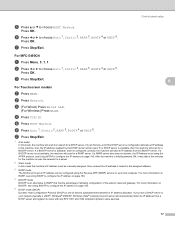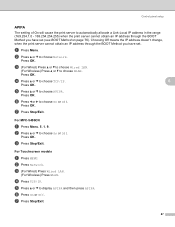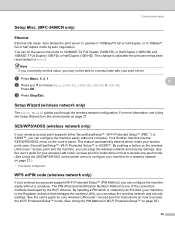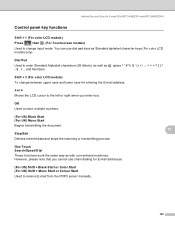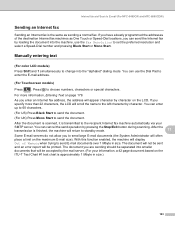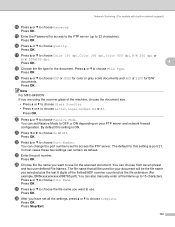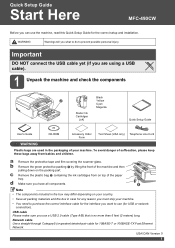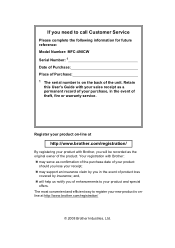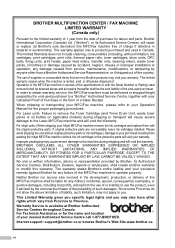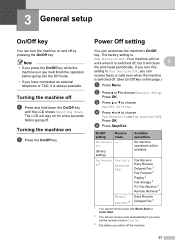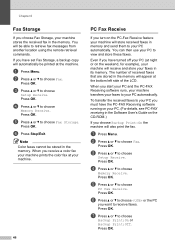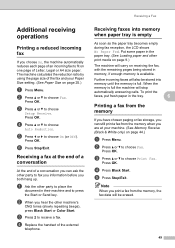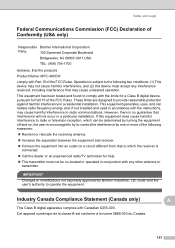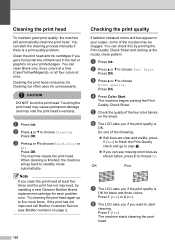Brother International MFC490CW Support Question
Find answers below for this question about Brother International MFC490CW - Color Inkjet - All-in-One.Need a Brother International MFC490CW manual? We have 7 online manuals for this item!
Question posted by lefdin on September 6th, 2014
Mfc-490cw How To Stop Automatic Cleaning
The person who posted this question about this Brother International product did not include a detailed explanation. Please use the "Request More Information" button to the right if more details would help you to answer this question.
Current Answers
Related Brother International MFC490CW Manual Pages
Similar Questions
How To Change Automatic Cleaning Time Brother Mfc-j825dw
(Posted by caFeroze 10 years ago)
How To Manually Clean The Printhead On A Brother Mfc-490cw Printer
(Posted by tagord 10 years ago)
How To Clean Printer Head Brother Mfc-490cw
(Posted by elzm82 10 years ago)
How To Clean Brother Mfc-490cw Print Head
(Posted by Bensdjmil 10 years ago)
Can I Install Brother Mfc-j430w Color Inkjet Printer Without Cd
(Posted by gracebrid 10 years ago)