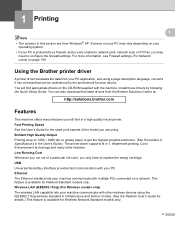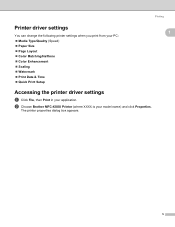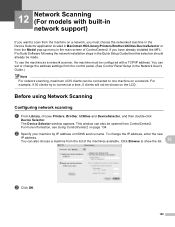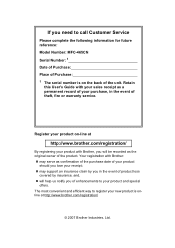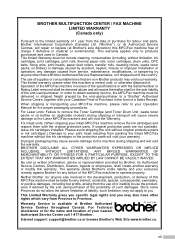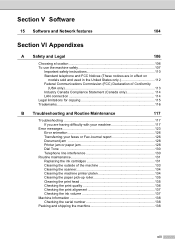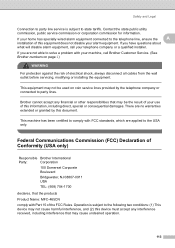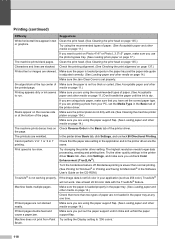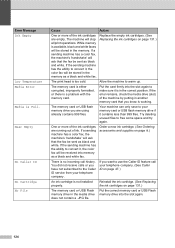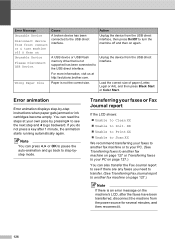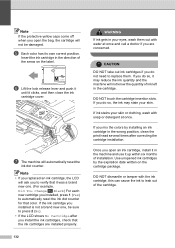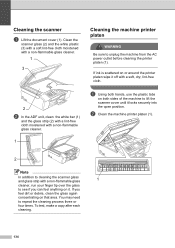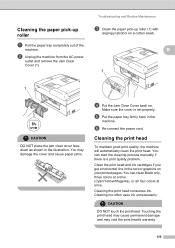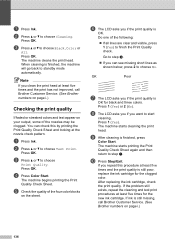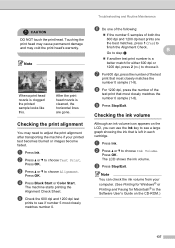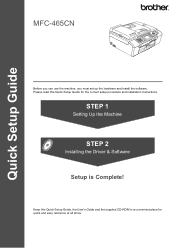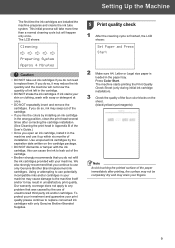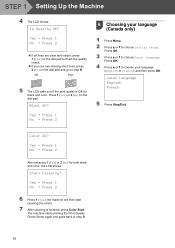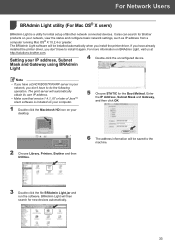Brother International MFC-465CN Support Question
Find answers below for this question about Brother International MFC-465CN - Color Inkjet - All-in-One.Need a Brother International MFC-465CN manual? We have 3 online manuals for this item!
Question posted by kiekmet on September 1st, 2014
How To Run Printer Head Cleaning Cycle On Mfc-465cn
The person who posted this question about this Brother International product did not include a detailed explanation. Please use the "Request More Information" button to the right if more details would help you to answer this question.
Current Answers
Related Brother International MFC-465CN Manual Pages
Similar Questions
How Do I Clean/ Calibrate The Printer Heads In The Mfc-8710dw?
My printer is printing very blurry. I have replaced the drum and reset the counter. Unfortunetley af...
My printer is printing very blurry. I have replaced the drum and reset the counter. Unfortunetley af...
(Posted by ahoward1210 9 years ago)
How Do You Manual Clean The Printer Heads On Brother Mfc-410w?
(Posted by Lauvak012 9 years ago)
How To Clean Clogged Print Head Brothers Mfc-465cn
(Posted by tecjleea 10 years ago)
Where Is The Print Head Located On Brothers Mfc-465cn
(Posted by PhillElizab 10 years ago)
How To Access Mfc 465cn Print Head
(Posted by jmphitim 10 years ago)