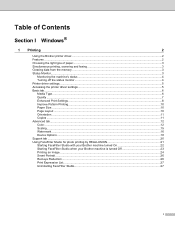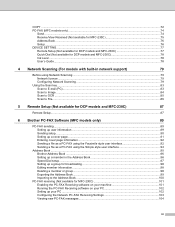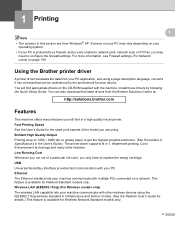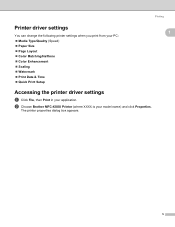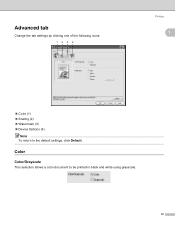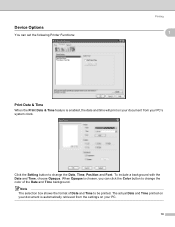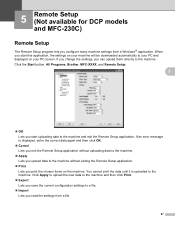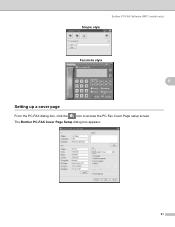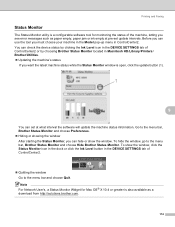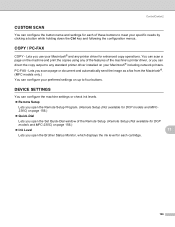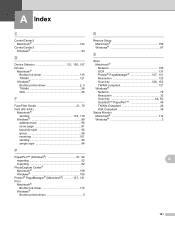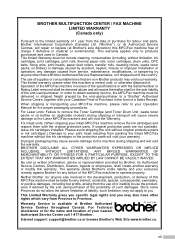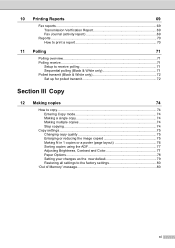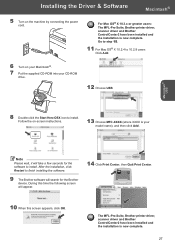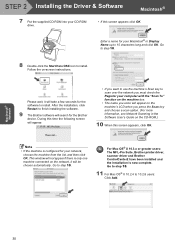Brother International MFC-465CN Support Question
Find answers below for this question about Brother International MFC-465CN - Color Inkjet - All-in-One.Need a Brother International MFC-465CN manual? We have 3 online manuals for this item!
Question posted by brenk37 on August 15th, 2011
Setup Wireless Printing From My Laptop
How do I setup my laptop to print to my Brother printer?
Current Answers
Related Brother International MFC-465CN Manual Pages
Similar Questions
How To Set Up Wireless Printing Brother Mfc-845cw
(Posted by ingaJisp 9 years ago)
How To Turn On Wireless Printing Brother 9970
(Posted by sknewton 10 years ago)
Where Is The Print Head Located On Brothers Mfc-465cn
(Posted by PhillElizab 10 years ago)
Unable To Print
Brother MFC-465Cn. After going throw the cleaning, now it won't print. I get a message that states u...
Brother MFC-465Cn. After going throw the cleaning, now it won't print. I get a message that states u...
(Posted by cesilver2 12 years ago)
Print In Black Only
I need to know how to set my printer to print in black only.
I need to know how to set my printer to print in black only.
(Posted by maxtz 12 years ago)