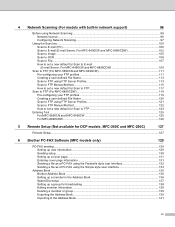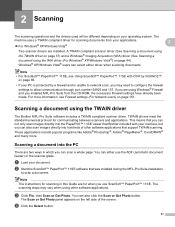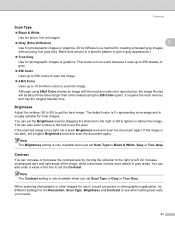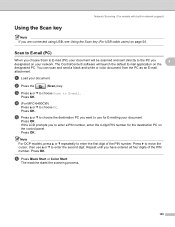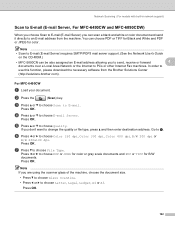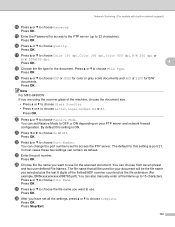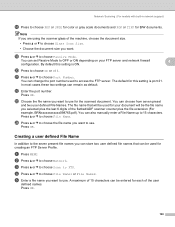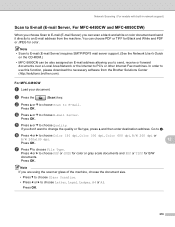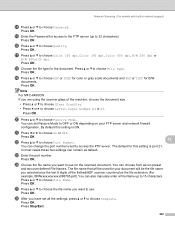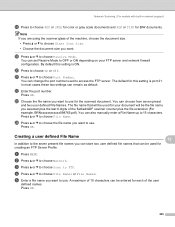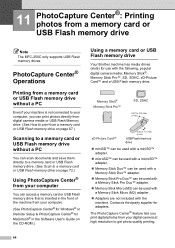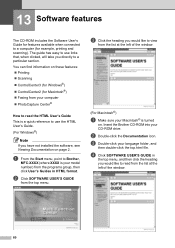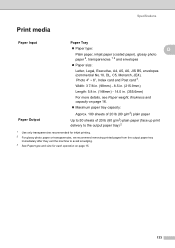Brother International MFC 250C Support Question
Find answers below for this question about Brother International MFC 250C - Color Inkjet - All-in-One.Need a Brother International MFC 250C manual? We have 6 online manuals for this item!
Question posted by sabine43047 on April 1st, 2012
Which Software Do I Download To Use The Mfc 250 For Scanning?
The person who posted this question about this Brother International product did not include a detailed explanation. Please use the "Request More Information" button to the right if more details would help you to answer this question.
Current Answers
Related Brother International MFC 250C Manual Pages
Similar Questions
How To Use Mfc 7420 Scan Software Over Network Print Server
(Posted by Zorkenyatt 9 years ago)
How To Use Mfc-8890dw Scan To Email
(Posted by wkbteswanny 10 years ago)
Hi I,m Looking For Help Reguarding My Brother All In One Printer & Fax Mfc-250c
i need to no wat what the telephone wire looks like and any other wires ect should be with it on pur...
i need to no wat what the telephone wire looks like and any other wires ect should be with it on pur...
(Posted by jeansutton 10 years ago)
Mfc-250c-black Printing Is Faint,even With New Cartridge.
(Posted by ian30968 11 years ago)
How Do I Translate A Document After Scanning With Brother Mfc 250c
After scanning a document it apperars as an image.I cannot translate pls help
After scanning a document it apperars as an image.I cannot translate pls help
(Posted by ginascott02 11 years ago)