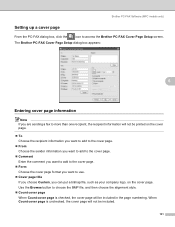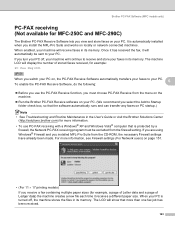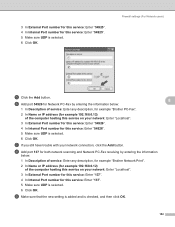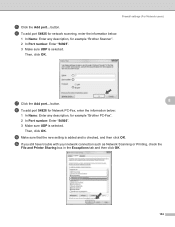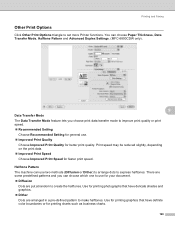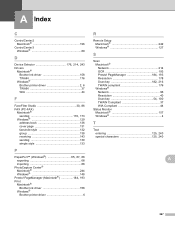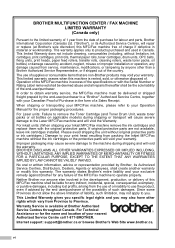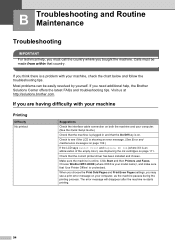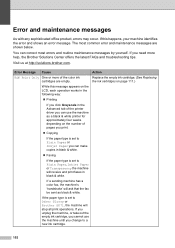Brother International MFC 250C Support Question
Find answers below for this question about Brother International MFC 250C - Color Inkjet - All-in-One.Need a Brother International MFC 250C manual? We have 6 online manuals for this item!
Question posted by jeansutton on July 18th, 2013
Hi I,m Looking For Help Reguarding My Brother All In One Printer & Fax Mfc-250c
i need to no wat what the telephone wire looks like and any other wires ect should be with it on purchase from shop if possible i need a quick instalation guide so i can print it out on my other printer just to make sure i have the correct items needed
Current Answers
Related Brother International MFC 250C Manual Pages
Similar Questions
Help My Brother Printer Mfc-255cw Won't Print
(Posted by ccboumr 9 years ago)
What Driver Can I Install For The Brother Printer Model Mfc-j6510dw
What driver can i install for the Brother printer model MFC-J6510DW on my Mac laptop 10.8.2 version ...
What driver can i install for the Brother printer model MFC-J6510DW on my Mac laptop 10.8.2 version ...
(Posted by aimeeskelton 11 years ago)
Mfc-250c-black Printing Is Faint,even With New Cartridge.
(Posted by ian30968 11 years ago)
How Do I Translate A Document After Scanning With Brother Mfc 250c
After scanning a document it apperars as an image.I cannot translate pls help
After scanning a document it apperars as an image.I cannot translate pls help
(Posted by ginascott02 11 years ago)
Printer Says Its Out Of Ink, But It Is Not
(Posted by Anonymous-63046 11 years ago)