Brother International HL-2270DW Support Question
Find answers below for this question about Brother International HL-2270DW.Need a Brother International HL-2270DW manual? We have 3 online manuals for this item!
Question posted by 22jffo on February 2nd, 2014
Brother 2270dw Problem With Wireless Will Not Print
The person who posted this question about this Brother International product did not include a detailed explanation. Please use the "Request More Information" button to the right if more details would help you to answer this question.
Current Answers
There are currently no answers that have been posted for this question.
Be the first to post an answer! Remember that you can earn up to 1,100 points for every answer you submit. The better the quality of your answer, the better chance it has to be accepted.
Be the first to post an answer! Remember that you can earn up to 1,100 points for every answer you submit. The better the quality of your answer, the better chance it has to be accepted.
Related Brother International HL-2270DW Manual Pages
Users Manual - English - Page 67


... Toner, Drum and Error LEDs are using the Brother's Windows® printer driver, you can print a list of the internal fonts using the control panel button or printer driver.
c Hold down until the Toner, Drum and Error
LEDs light up. Control Panel
Print Fonts (HL-2250DN / HL-2270DW only) 3
You can print a list of the internal fonts by clicking...
Users Manual - English - Page 105


...problem... or lower the print resolution.
(HL-2250DN / HL-2270DW only) Change the... 1
• TrueType mode 1
• Use Printer TrueType® Fonts 1
REPLACE DRUM
1 Choose the...Brother's recommended paper
specifications. Clean the paper pick-up roller on page 71
TONER LOW
Buy a new toner cartridge and have it is for HL-2240D / HL-2242D / HL-2250DN / HL-2270DW...
Users Manual - English - Page 122
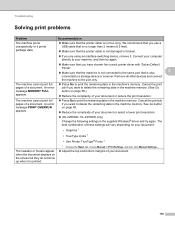
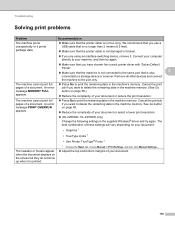
...; Graphics 1
• TrueType mode 1
• Use Printer TrueType® Fonts 1
The headers or footers appear when the document displays on page 60.)
Reduce the complexity of your document.
118 The machine cannot print full pages of your document or select a lower print resolution.
(HL-2250DN / HL-2270DW only) Change the following settings in the...
Network Users Manual - English - Page 3


... machine for a wireless network..........15 Using the PIN Method of Wi-Fi Protected Setup 18
4 Wireless configuration using the Brother installer application
(For HL-2270DW)
21
Before configuring the wireless settings 21 Configure the wireless settings...22
5 Control panel setup
25
Overview...25 Reset the network settings to the factory default 26 Printing the Printer Settings Page...27...
Network Users Manual - English - Page 4
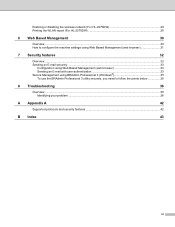
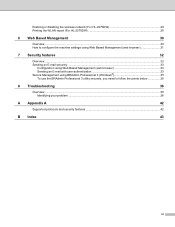
Enabling or disabling the wireless network (For HL-2270DW 28 Printing the WLAN report (For HL-2270DW 29
6 Web Based Management
30
Overview...30 How to configure the machine settings using Web... securely, you need to follow the points below 35
8 Troubleshooting
36
Overview...36 Identifying your problem ...36
A Appendix A
42
Supported protocols and security features 42
B Index
43
iii
Network Users Manual - English - Page 12
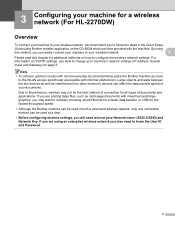
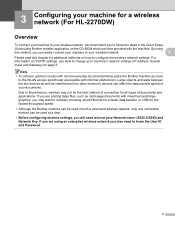
...wireless network (For HL-2270DW) 3
Overview 3
To connect your machine to your wireless network, we have provided with the machine.
Large objects and walls between the two devices as well as possible with mixed text and large graphics, you are using Brother... document printing, place the Brother machine as multi-page documents with minimal obstructions. Due to these factors, wireless may...
Network Users Manual - English - Page 13
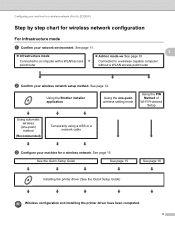
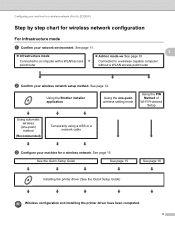
... your machine for a wireless network (For HL-2270DW)
Step by step chart for wireless network configuration 3
For Infrastructure mode
a Confirm your machine for a wireless network.
See page 15
See the Quick Setup Guide
See page 15
See page 18
Installing the printer driver (See the Quick Setup Guide)
Wireless configuration and installing the printer driver have been completed...
Network Users Manual - English - Page 14
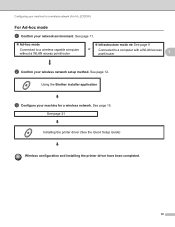
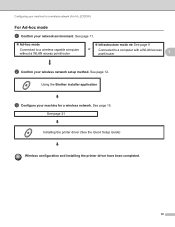
...the printer driver (See the Quick Setup Guide)
Wireless configuration and installing the printer driver have been completed.
10 See page 11.
Ad-hoc mode
Connected to a wireless ...point/router
3
b Confirm your wireless network setup method. See page 12.
Using the Brother installer application
c Configure your machine for a wireless network (For HL-2270DW)
For Ad-hoc mode 3...
Network Users Manual - English - Page 15
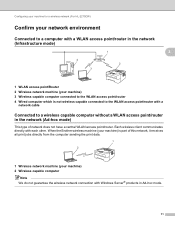
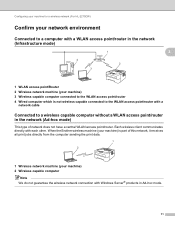
...Brother wireless machine (your machine) is not wireless capable connected to the WLAN access point/router with Windows Server® products in Ad-hoc mode.
11 Configuring your machine for a wireless network (For HL-2270DW..., it receives all print jobs directly from the computer sending the print data.
1
2
1 Wireless network machine (your machine) 3 Wireless capable computer connected to...
Network Users Manual - English - Page 16
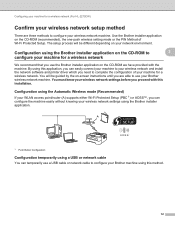
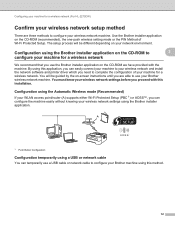
...wireless setting mode or the PIN Method of your machine for a wireless network. By using this application, you can easily connect your machine to your wireless network and install the network software and printer... knowing your wireless network settings using the Brother installer application. Configuring your machine for a wireless network (For HL-2270DW)
Confirm your wireless network setup ...
Network Users Manual - English - Page 19
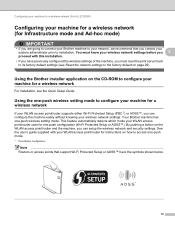
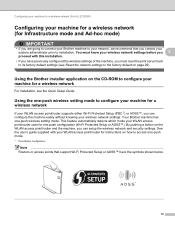
... its factory default settings (see the Quick Setup Guide. Configuring your machine for a wireless network (For HL-2270DW)
Configuring your machine for a wireless network (for Infrastructure mode and Ad-hoc mode)
3
IMPORTANT
• If you are going to connect your Brother machine to your network, we recommend that support Wi-Fi Protected Setup or AOSS...
Network Users Manual - English - Page 21


...Brother machine as possible with the connection status.
Make sure that have completed the wireless setup. This pattern will also be printed with minimal obstructions, and try starting from the CD-ROM menu.
17
To install the printer driver, please choose "Install Printer... wireless network (For HL-2270DW)
f Wait until the Ready LED of your network that only one -push wireless ...
Network Users Manual - English - Page 22
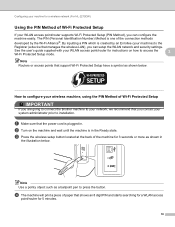
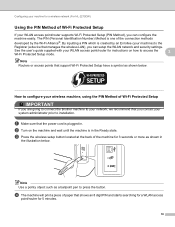
...access points that the power cord is in the Ready state. Configuring your machine for a wireless network (For HL-2270DW)
Using the PIN Method of Wi-Fi Protected Setup 3
If your WLAN access point/router...object such as shown in . d The machine will print a piece of Wi-Fi Protected Setup 3
IMPORTANT
If you are going to connect the Brother machine to your WLAN access point/router for 5 minutes....
Network Users Manual - English - Page 23
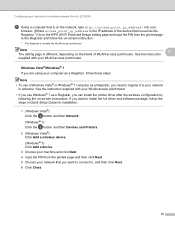
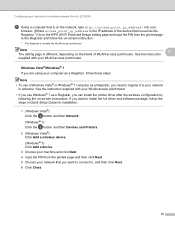
... Devices and Printers.
2 (Windows Vista®) Click Add a wireless device. (Windows® 7) Click Add a device.
3 Choose your machine and click Next. 4 Input the PIN from the printed page and then... See the instruction
3
supplied with your network
in Quick Setup Guide for a wireless network (For HL-2270DW)
e Using a computer that is on the network, type http://access_point_ip_address/ into...
Network Users Manual - English - Page 24


... try again. You have completed the wireless setup. Configuring your machine for a wireless network (For HL-2270DW)
f Wait until the Ready LED of your
WLAN access point/router. If there is indicated again, reset the print server back to your machine indicates Connected. Make sure you place the Brother machine as close to your machine in...
Network Users Manual - English - Page 27


... 169.254.x.x IP address to be shown on screen (where x.x. Wireless configuration using the Brother installer application (For HL-2270DW)
4 Choose Wireless Network Connection and then click Next. 5 Choose Brother Peer-to-Peer Network Printer or Network Shared Printer, and then click Next. 6 When you choose Network Shared Printer, choose your machine's queue on the list. are not sure...
Network Users Manual - English - Page 29
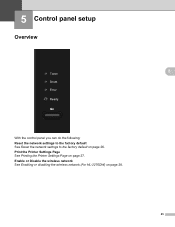
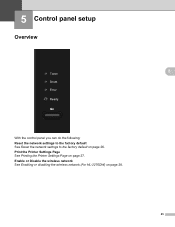
Print the Printer Settings Page See Printing the Printer Settings Page on page 28.
25 Enable or Disable the wireless network See Enabling or disabling the wireless network (For HL-2270DW) on page 27. 5 Control panel setup
5
Overview 5
5
With the control panel you can do the following: Reset the network settings to the factory default See ...
Network Users Manual - English - Page 32
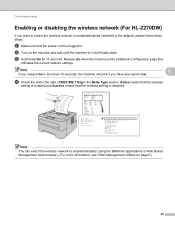
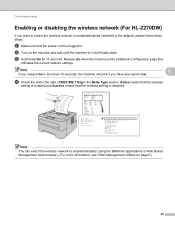
... Management Utilities on the machine and wait until the machine is in . Active means that the wireless
setting is enabled and Inactive means that the wireless setting is plugged in the Ready state. Control panel setup
Enabling or disabling the wireless network (For HL-2270DW) 5
If you have any reprint data.
b Turn on page 6.)
28
Network Users Manual - English - Page 44
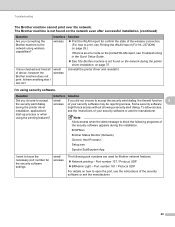
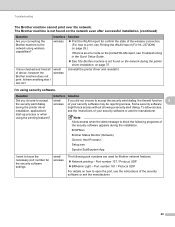
.... The Brother machine is not found on the network during the printer driver
might block access without showing a security alert dialog. wireless
Print the WLAN report for confirm the state of the security software or ask the manufacturer.
40 Note
Allow access when the alert message to print, see Printing the WLAN report (For HL-2270DW) on...
Network Users Manual - English - Page 45


... Key information and set correctly. I have confirmed all of the wireless connection. (For how to print, see Printing the WLAN report (For HL-2270DW) on page 29.)
If there is an error code on page 36.
41
Is the Brother machine connecting to Associate, start over again from your Brother machine assigned with an available IP address?
Similar Questions
How Do I Reset Password For Wireless Brother 2270dw Printer
(Posted by vahpow 9 years ago)
How To Set Up Brother Hl4570cdw For Wireless Printing With Mac Video
(Posted by jotrb 10 years ago)
How To Turn On Wireless Printing On Hl-2280dw
(Posted by billSENTHI 10 years ago)
I Keep Getting The Same Error When I Try To Set Up My Wireless Brother 2270dw
printer
printer
(Posted by lbusoupy 10 years ago)
Brother 2270dw Cannot Find Printer On Wireless Network
(Posted by simlizn 10 years ago)

