Brother International HL-2270DW Support Question
Find answers below for this question about Brother International HL-2270DW.Need a Brother International HL-2270DW manual? We have 3 online manuals for this item!
Question posted by lbusoupy on December 12th, 2013
I Keep Getting The Same Error When I Try To Set Up My Wireless Brother 2270dw
printer
Current Answers
There are currently no answers that have been posted for this question.
Be the first to post an answer! Remember that you can earn up to 1,100 points for every answer you submit. The better the quality of your answer, the better chance it has to be accepted.
Be the first to post an answer! Remember that you can earn up to 1,100 points for every answer you submit. The better the quality of your answer, the better chance it has to be accepted.
Related Brother International HL-2270DW Manual Pages
Users Manual - English - Page 1
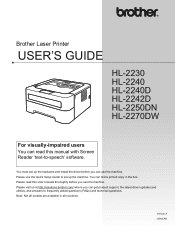
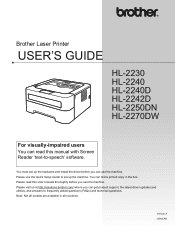
.../ where you use the machine. Note: Not all countries. Brother Laser Printer
USER'S GUIDE
HL-2230 HL-2240 HL-2240D HL-2242D HL-2250DN HL-2270DW
For visually-impaired users
You can use the machine. Please use the Quick Setup Guide to -speech' software.
You must set up the hardware and install the driver before you can read this manual...
Users Manual - English - Page 3


...
53
LEDs (Light Emitting Diodes)...53 Service call indications ...58 Go button...60
Print a test page ...61 Print a Printer Settings page...62 Print Fonts (HL-2250DN / HL-2270DW only 63 Print a WLAN report (HL-2270DW only 64 Default settings...64
4 Routine Maintenance
66
Replacing consumable items...66 Consumables...66 Before replacing the consumable items 67 Toner cartridge ...70...
Users Manual - English - Page 6
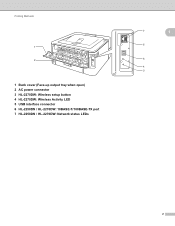
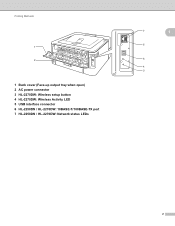
Printing Methods
1
2
1 Back cover (Face-up output tray when open) 2 AC power connector 3 HL-2270DW: Wireless setup button 4 HL-2270DW: Wireless Activity LED 5 USB interface connector 6 HL-2250DN / HL-2270DW: 10BASE-T/100BASE-TX port 7 HL-2250DN / HL-2270DW: Network status LEDs
7
1
6
5
4 3
2
Users Manual - English - Page 36


... Resolution to it in sleep mode, the Ready LED is dimmed, but the machine can set the following in Printer Function: Use Reprint Sleep Time Macro (HL-2250DN / HL-2270DW only) Density Adjustment Error Message Printout Improve Print Output Skip Blank Page
2 2
Use Reprint 2
The machine keeps the last...
Users Manual - English - Page 105


... status is indicated.
1 This message is straight.
Service call indications on your document or lower the print resolution.
(HL-2250DN / HL-2270DW only) Change the following settings in the supplied Windows® driver and try again.
Make sure you use paper that you selected in the paper tray, make sure it is for...
Users Manual - English - Page 106
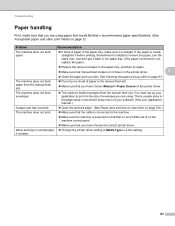
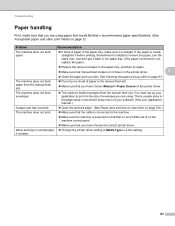
...helpful to print on the size of envelopes you are using paper that meets Brother's recommended paper specifications. (See Acceptable paper and other print media on page 93...error LEDs are lit on normal paper, Change the printer driver setting in the paper tray.
If the paper continues to curl, replace the paper.
Reduce the amount of paper in the paper tray, and then try...
Users Manual - English - Page 143
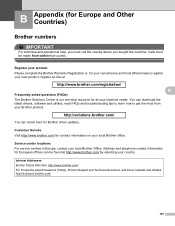
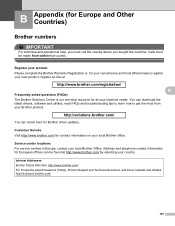
... your convenience and most efficient way to get the most from within that country. Customer Service B
Visit http://www.brother.com/ for contact information on -line at http://www.brother.com/ by selecting your local Brother office.
B Appendix (for Brother driver updates. Register your product B
Please complete the Brother Warranty Registration or, for all your local...
Users Manual - English - Page 144
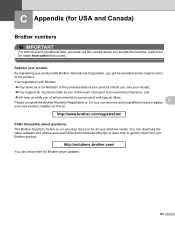
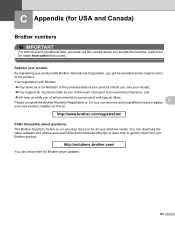
.../
You can download the latest software and utilities and read FAQs and troubleshooting tips to learn how to get the most efficient way to your Brother product. Your registration with Brother International Corporation, you will help , you must be recorded as a confirmation of the purchase date of your product should you of product...
Network Users Manual - English - Page 19
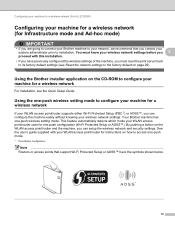
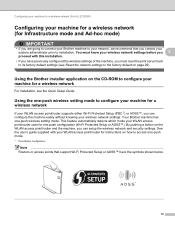
... (For HL-2270DW)
Configuring your machine for a wireless network (for Infrastructure mode and Ad-hoc mode)
3
IMPORTANT
• If you are going to connect your Brother machine to your network, we recommend that support Wi-Fi Protected Setup or AOSS™ have previously configured the wireless settings of the machine, you must know your wireless network settings before...
Network Users Manual - English - Page 21


... your machine for a wireless network (For HL-2270DW)
f Wait until the...printer driver, please choose "Install Printer Driver" from c again. If the LED indicates Connection Error (See the table below ) This indication means the machine has successfully connected to its factory default settings and try again. Make sure you place the Brother machine as close to Troubleshooting in a wireless...
Network Users Manual - English - Page 24


... is indicated again, reset the print server back to its factory default settings and try again. For resetting, see Reset the network settings to your machine indicates Connected.
If there is an error code on page 26. Configuring your machine for a wireless network (For HL-2270DW)
f Wait until the Ready LED of your WLAN access point/router...
Network Users Manual - English - Page 44
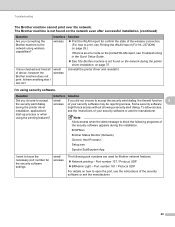
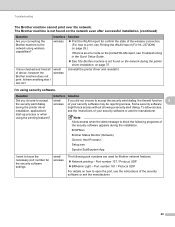
... Host Process f... wired/ wireless
Uninstall the printer driver and reinstall it. Question
Interface Solution
Did you choose to accept wired/
If you connecting the Brother machine to know the necessary port number for the security software settings. Setup.exe
Spooler SubSysytem App
I have checked and tried all of above, however the Brother machine does not print...
Network Users Manual - English - Page 45


... find Brother wired/ machine's network settings, wireless such as your Brother machine assigned with an available IP address? See Confirm the IP address and the Subnet Mask in the Is your computer.
8
(Windows®)
Ask the network administrator and use the Network Connection Repair
Tool to print, see Printing the WLAN report (For HL-2270DW) on...
Quick Setup Guide - English - Page 16
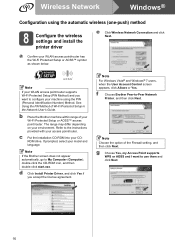
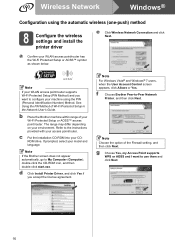
....exe.
b Place the Brother machine within range of the Firewall setting, and then click Next. Note
If the Brother screen does not appear automatically, go to -Peer Network
Printer, and then click Next...machine using the automatic wireless (one-push) method
8 Configure the wireless settings and install the printer driver
e Click Wireless Network Connection and click Next. Note
If your environment...
Quick Setup Guide - English - Page 17
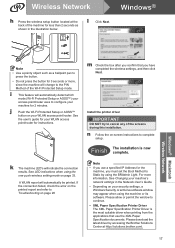
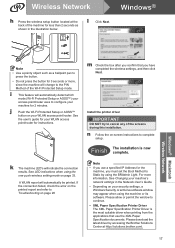
... Setup or AOSS™) your
machine for instructions. Wireless Network
h Press the wireless setup button located at http://solutions.brother.com/.
17
l
Click Next.
i
This feature will change to cancel any of the Wi-Fi Protected Setup mode.
Install the printer driver
IMPORTANT
DO NOT try to the PIN Method of the screens during this...
Quick Setup Guide - English - Page 18
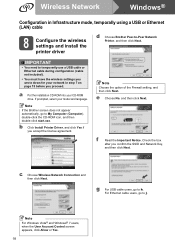
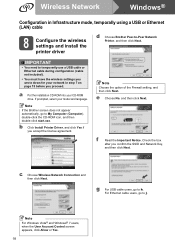
...;
Configuration in Infrastructure mode, temporally using a USB or Ethernet (LAN) cable
8 Configure the wireless settings and install the printer driver
d Choose Brother Peer-to temporarily use a USB cable or Ethernet cable during configuration (cable not included).
• You must have the wireless settings you wrote down for your network in step 7 on page 15 before you...
Quick Setup Guide - English - Page 21
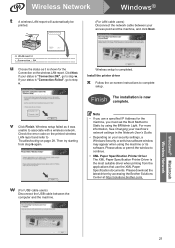
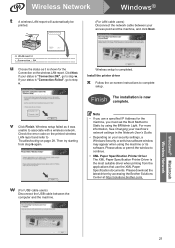
Wireless Network
Windows®
t
A wireless LAN report will automatically be
printed.
(For LAN cable users) Disconnect the network cable between your access point and the machine, and click Next.
Quick Setup Guide - English - Page 22
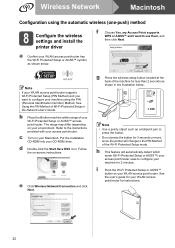
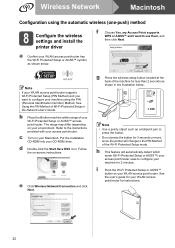
...-push) method
8 Configure the wireless settings and install the printer driver
f
Choose Yes, my Access Point supports
WPS or AOSS™ and I want to use them, and
then click Next. d Double-click the Start Here OSX icon.
b Place the Brother machine within range of Wi-Fi Protected Setup in the illustration below .
See
the...
Quick Setup Guide - English - Page 23
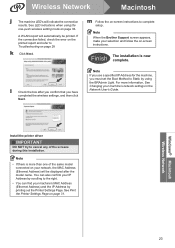
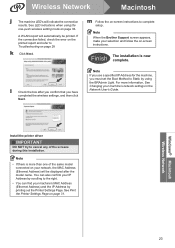
.... Note
When the Brother Support screen appears, make your network, the MAC Address (Ethernet Address) will be printed.
Install the printer driver
IMPORTANT
DO NOT try to cancel any of the same model connected on page 33. A WLAN report will indicate the connection
results.
See Print the Printer Settings Page on -screen instructions. Wireless Network
Macintosh...
Quick Setup Guide - English - Page 24
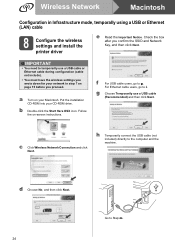
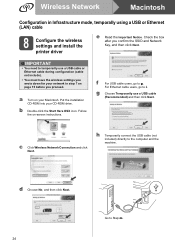
... Next. Put the installation CD-ROM into your network in Infrastructure mode, temporally using a USB or Ethernet (LAN) cable
8 Configure the wireless settings and install the printer driver
e Read the Important Notice.
c Click Wireless Network Connection and click Next. a Turn on page 15 before you proceed. For Ethernet cable users, go to Step m. g Choose...
Similar Questions
How To Find Ip Address Of Wireless Brother 2270dw
(Posted by 03IvanBe 9 years ago)
How Do I Reset Password For Wireless Brother 2270dw Printer
(Posted by vahpow 9 years ago)
How To Change Default Settings On Brother 2270dw
(Posted by lmt2hacy 10 years ago)
Ipad Cannot Discover Wireless Brother 2280dw Printer
(Posted by eaDavidT 10 years ago)
Will Low Toner Cause The Error Light On A Brother 2270dw Printer
(Posted by rldavnickat 10 years ago)

