Brother International HL-2270DW Support Question
Find answers below for this question about Brother International HL-2270DW.Need a Brother International HL-2270DW manual? We have 3 online manuals for this item!
Question posted by simlizn on December 6th, 2013
Brother 2270dw Cannot Find Printer On Wireless Network
The person who posted this question about this Brother International product did not include a detailed explanation. Please use the "Request More Information" button to the right if more details would help you to answer this question.
Current Answers
There are currently no answers that have been posted for this question.
Be the first to post an answer! Remember that you can earn up to 1,100 points for every answer you submit. The better the quality of your answer, the better chance it has to be accepted.
Be the first to post an answer! Remember that you can earn up to 1,100 points for every answer you submit. The better the quality of your answer, the better chance it has to be accepted.
Related Brother International HL-2270DW Manual Pages
Network Users Manual - English - Page 3


... machine for a wireless network..........15 Using the PIN Method of Wi-Fi Protected Setup 18
4 Wireless configuration using the Brother installer application
(For HL-2270DW)
21
Before configuring the wireless settings 21 Configure the wireless settings...22
5 Control panel setup
25
Overview...25 Reset the network settings to the factory default 26 Printing the Printer Settings Page...27...
Network Users Manual - English - Page 4
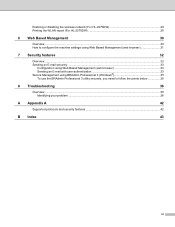
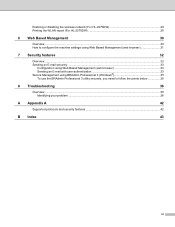
Enabling or disabling the wireless network (For HL-2270DW 28 Printing the WLAN report (For HL-2270DW 29
6 Web Based Management
30
Overview...30 How to configure the machine settings using Web Based Management (web browser 31
7 Security features
32
Overview...32 ...
Network Users Manual - English - Page 12
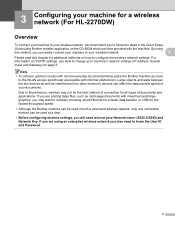
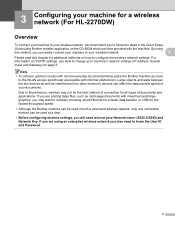
...machine. 3 Configuring your machine for a wireless network (For HL-2270DW) 3
Overview 3
To connect your machine to your wireless network, we have provided with mixed text ...wireless network.
3
Please read this chapter for additional methods on how to configure the wireless network settings.
By using Brother installer application on TCP/IP settings, see How to these factors, wireless...
Network Users Manual - English - Page 13
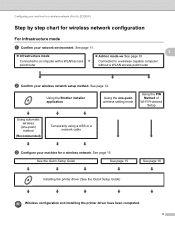
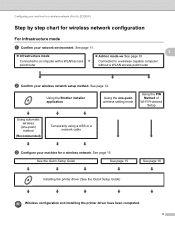
...See page 15
See page 18
Installing the printer driver (See the Quick Setup Guide)
Wireless configuration and installing the printer driver have been completed.
9 Configuring your machine for a wireless network (For HL-2270DW)
Step by step chart for a wireless network. See page 12. Using the Brother installer application
Using the one-push wireless setting mode
Using the PIN Method of...
Network Users Manual - English - Page 14
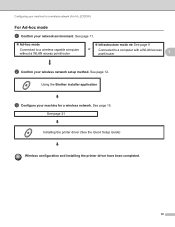
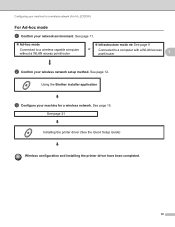
... without a WLAN access point/router
Infrastructure mode See page 9
or
Connected to a computer with a WLAN access point/router
3
b Confirm your machine for a wireless network (For HL-2270DW)
For Ad-hoc mode 3
a Confirm your network environment.
See page 12. Using the Brother installer application
c Configure your wireless network setup method.
Configuring your machine for...
Network Users Manual - English - Page 15
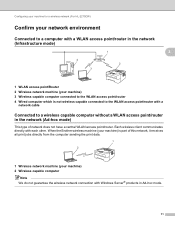
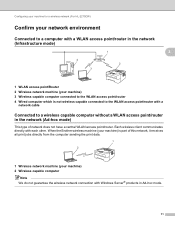
When the Brother wireless machine (your machine) 2 Wireless capable computer
Note We do not guarantee the wireless network connection with Windows Server® products in the network (Ad-hoc mode)
3
This type of network does not have a central WLAN access point/router. Configuring your machine for a wireless network (For HL-2270DW)
Confirm your network environment 3
Connected to a ...
Network Users Manual - English - Page 16
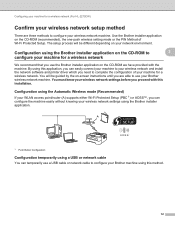
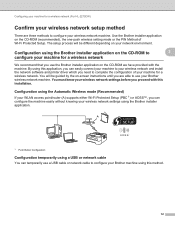
... application on the CD-ROM to
3
configure your machine for a wireless network (For HL-2270DW)
Confirm your wireless network setup method 3
There are able to configure your Brother machine using the Automatic Wireless mode (Recommended) 3
If your WLAN access point/router (A) supports either Wi-Fi Protected Setup (PBC 1) or AOSS™, you can temporarily use a USB cable or...
Network Users Manual - English - Page 17
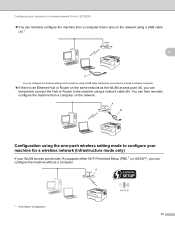
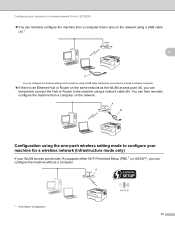
Configuring your machine for a wireless network (For HL-2270DW)
You can remotely configure the machine from a computer on the same network as the WLAN access point (A), you can temporarily connect the Hub or Router to the machine using the one-push wireless setting mode to a wired or wireless computer.
If there is an Ethernet Hub or...
Network Users Manual - English - Page 18
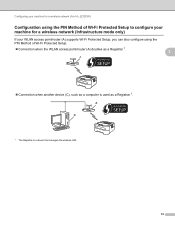
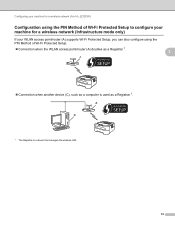
A C
1 The Registrar is used as a computer is a device that manages the wireless LAN.
14 Configuring your machine for a wireless network (For HL-2270DW)
Configuration using the PIN Method of Wi-Fi Protected Setup to configure your machine for a wireless network (Infrastructure mode only)
3
If your WLAN access point/router (A) supports Wi-Fi Protected Setup, you can also configure...
Network Users Manual - English - Page 19
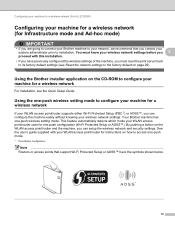
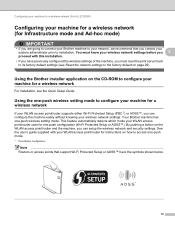
... -push configuration (Wi-Fi Protected Setup or AOSS™). Configuring your machine for a wireless network (For HL-2270DW)
Configuring your machine for a wireless network (for Infrastructure mode and Ad-hoc mode)
3
IMPORTANT
• If you are going to connect your Brother machine to your network, we recommend that support Wi-Fi Protected Setup or AOSS™ have previously...
Network Users Manual - English - Page 20
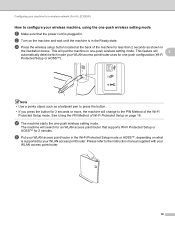
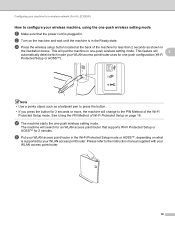
... AOSS™, depending on page 18. This will search for an WLAN access point/router that the power cord is in . Configuring your machine for a wireless network (For HL-2270DW)
How to the PIN Method of the Wi-Fi Protected Setup mode.
Note • Use a pointy object such as shown in
the illustration below...
Network Users Manual - English - Page 21


... a wireless network (For HL-2270DW)
f Wait until the Ready LED of your machine in the Quick Setup Guide. Make sure you place the Brother machine ...wireless setup. LED indications when using the one WLAN access point/router has the Wi-Fi Protected Setup mode or the AOSS™ mode enabled and try starting from the CD-ROM menu.
17 To install the printer driver, please choose "Install Printer...
Network Users Manual - English - Page 22
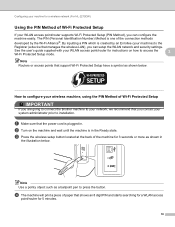
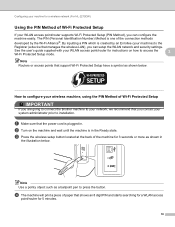
... Setup 3
IMPORTANT
If you are going to connect the Brother machine to your network, we recommend that support Wi-Fi Protected Setup have a symbol as a ballpoint pen to installation. Note Use a pointy object such as shown below . Configuring your machine for a wireless network (For HL-2270DW)
Using the PIN Method of Wi-Fi Protected Setup 3
If...
Network Users Manual - English - Page 23
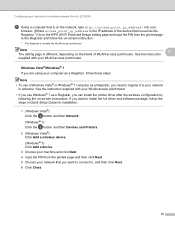
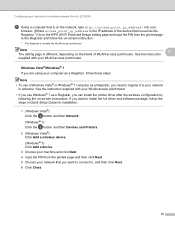
...® 7 3
If you can install the printer driver after the wireless configuration by
following the on the brand of the device that is used as a Registrar, you need to register it to your network
in Quick Setup Guide for a wireless network (For HL-2270DW)
e Using a computer that is on the network, type http://access_point_ip_address/ into your
browser. (Where...
Network Users Manual - English - Page 24


Make sure you place the Brother machine as close to the WLAN access point/router as possible with the ...To install the printer driver, please choose "Install Printer Driver" from c again. You can now use your network.
If the LED indicates No Access Point (See the table below), the machine has detected no WLAN access point/router on for a wireless network (For HL-2270DW)
f Wait...
Network Users Manual - English - Page 26
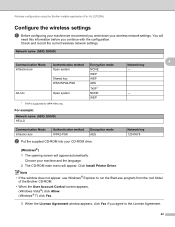
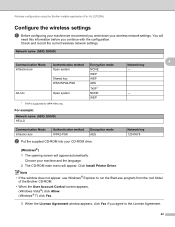
Wireless configuration using the Brother installer application (For HL-2270DW)
Configure the wireless settings 4
a Before configuring your machine we recommend you agree to run the Start.exe program from the root folder
of the Brother.../WPA2-PSK
AES
TKIP 1
Ad-hoc
Open system
NONE
- Click Install Printer Driver. Network key 12345678
(Windows®) 4
1 The opening screen will
need this ...
Network Users Manual - English - Page 27


... Choose SETUP and then click Connect.
5 On the Network and Sharing Center screen, after the wireless settings have the ability to use them.
Wireless configuration using the Brother installer application (For HL-2270DW)
4 Choose Wireless Network Connection and then click Next. 5 Choose Brother Peer-to-Peer Network Printer or Network Shared Printer, and then click Next. 6 When you are...
Network Users Manual - English - Page 28
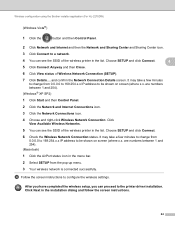
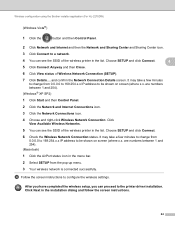
... to be shown on screen (where x.x. Click
View Available Wireless Networks.
5 You can proceed to the printer driver installation. Wireless configuration using the Brother installer application (For HL-2270DW)
(Windows Vista®)
1 Click the
button and then Control Panel.
2 Click Network and Internet and then the Network and Sharing Center and Sharing Center icon.
3 Click Connect...
Network Users Manual - English - Page 29
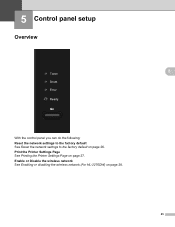
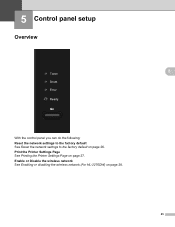
... Disable the wireless network See Enabling or disabling the wireless network (For HL-2270DW) on page 27. Print the Printer Settings Page See Printing the Printer Settings Page on page 28.
25 5 Control panel setup
5
Overview 5
5
With the control panel you can do the following: Reset the network settings to the factory default See Reset the network settings to the...
Network Users Manual - English - Page 32
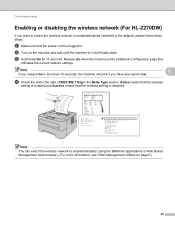
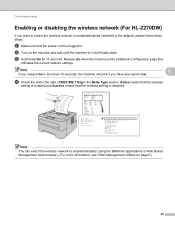
... disabling the wireless network (For HL-2270DW) 5
If you want to switch the wireless network to enabled/disabled (disabled is the default), please follow these steps:
a Make sure that the power cord is plugged in the Node Type section.
Active means that the wireless
setting is enabled and Inactive means that
indicates the current network settings.
Brother NC-XXXXw...
Similar Questions
How Do I Reset Password For Wireless Brother 2270dw Printer
(Posted by vahpow 9 years ago)
How To Use Brother Hl2240 Printer Hl 2240 Manual
(Posted by mamgeow 10 years ago)
Why Does My Brother Laser Printer Hl-2240 Toner Light Stay Even With New
(Posted by JAnach 10 years ago)
How To Reset Toner In Brother Laser Printer Hl 2270 Dl
(Posted by raypbri 10 years ago)
How To Reset Brother Laser Printer Hl 2270
(Posted by lamsLuispo 10 years ago)

