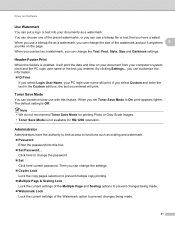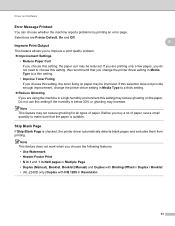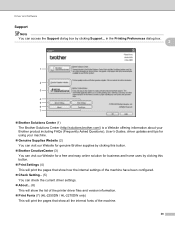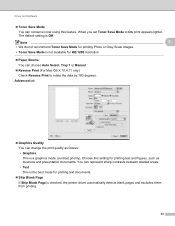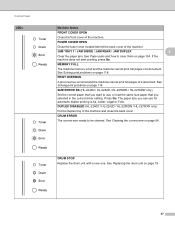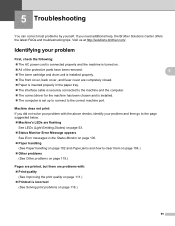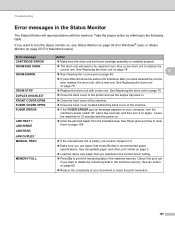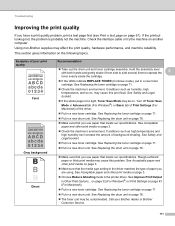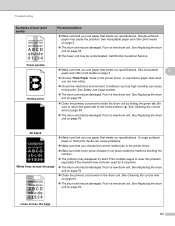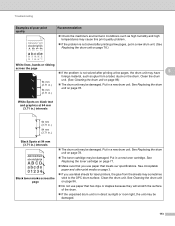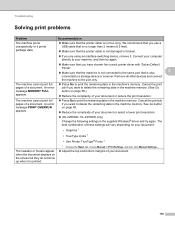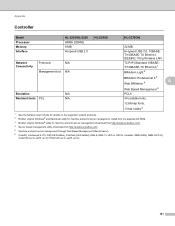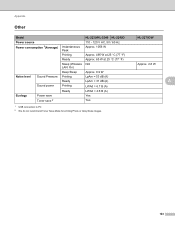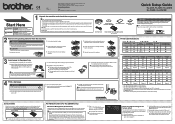Brother International HL-2240 Support Question
Find answers below for this question about Brother International HL-2240.Need a Brother International HL-2240 manual? We have 2 online manuals for this item!
Question posted by canbr on November 17th, 2013
Brother Printer Problems Toner Light Won't Print
The person who posted this question about this Brother International product did not include a detailed explanation. Please use the "Request More Information" button to the right if more details would help you to answer this question.
Current Answers
Related Brother International HL-2240 Manual Pages
Similar Questions
Brother 2270dw Toner Light Won't Print Go Button
(Posted by knchels 9 years ago)
How To Fix Brother 2240d Always Toner Light
(Posted by hosh 9 years ago)
Brother 2270dw Problem With Wireless Will Not Print
(Posted by 22jffo 10 years ago)
How To Removecartridge From Brother Printer Hl-2270dw
(Posted by snowpene 10 years ago)
Why Brother Printer 2240 Toner Light Will Not Go Out After Putting Brother
toner
toner
(Posted by nucheron 10 years ago)