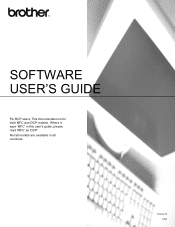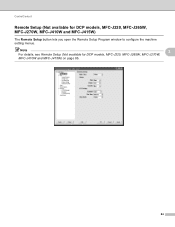Brother International DCP-J125 Support Question
Find answers below for this question about Brother International DCP-J125.Need a Brother International DCP-J125 manual? We have 2 online manuals for this item!
Question posted by camarenesernesto on June 13th, 2013
What To Do If The Ink Absorber Is Full?
I really don't know what to do if the ink absorber is full,what to do?
Current Answers
Answer #1: Posted by waelsaidani1 on June 14th, 2013 3:34 PM
Hello camarenesernesto To solve the problem:
The ink absorber box or flushing box will need to be replaced. These components are periodic maintenance items that may require replacement after a period of time to ensure optimum performance from your Brother machine. The need to replace these items and the time period before replacement is dependent on the number of purges and flushes required to clean the ink system.
The ink absorber box or flushing box will need to be replaced. These components are periodic maintenance items that may require replacement after a period of time to ensure optimum performance from your Brother machine. The need to replace these items and the time period before replacement is dependent on the number of purges and flushes required to clean the ink system.
Related Brother International DCP-J125 Manual Pages
Similar Questions
Ink Absorber Full...how To Replace It ? Where To Buy A New One ? J835dw Model
Have a J835DW printer. Ink absorber full . How do I replace it ? Where do I buy a new one ?
Have a J835DW printer. Ink absorber full . How do I replace it ? Where do I buy a new one ?
(Posted by lavonkraus 3 years ago)
Ink Absorber Full Brother Mfc-j430w
How to ink absorber full brother mfc-j430w
How to ink absorber full brother mfc-j430w
(Posted by naywin886 8 years ago)
How To Open Brother Printer Ink Absorber Dcp-j125
(Posted by derstev 9 years ago)
How To Reset Brother Dcp-j125 Ink Absorber
(Posted by JCSmer 10 years ago)
How To Fix Ink Absorber Is Full In Brother Dcp-j125
(Posted by CMattCA 10 years ago)