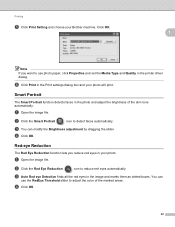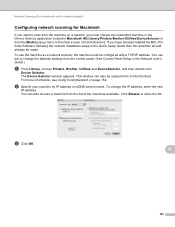Brother International DCP-J125 Support Question
Find answers below for this question about Brother International DCP-J125.Need a Brother International DCP-J125 manual? We have 2 online manuals for this item!
Question posted by derstev on August 9th, 2014
How To Open Brother Printer Ink Absorber Dcp-j125
The person who posted this question about this Brother International product did not include a detailed explanation. Please use the "Request More Information" button to the right if more details would help you to answer this question.
Current Answers
Related Brother International DCP-J125 Manual Pages
Similar Questions
How To Fix Always Said On My Printer Ink Absorber Nearfull
(Posted by santosburandit 9 years ago)
How To Solve Brother Problem:ink Absorber Full
(Posted by BoondJONA 10 years ago)
How To Troubleshoot Brother Mfc J220 Printer Ink Absorber Full
(Posted by makavGGANES 10 years ago)
Printer Model Is Dcp-j125
We Are Facing The Problem In Printing. Problem Is showing Error Unable To Init4f. Please Clear What...
We Are Facing The Problem In Printing. Problem Is showing Error Unable To Init4f. Please Clear What...
(Posted by phooli35 10 years ago)
What To Do If The Ink Absorber Is Full?
I really don't know what to do if the ink absorber is full,what to do?
I really don't know what to do if the ink absorber is full,what to do?
(Posted by camarenesernesto 10 years ago)