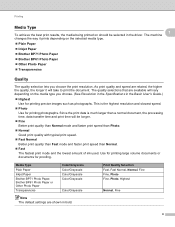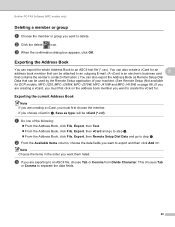Brother International DCP-J125 Support Question
Find answers below for this question about Brother International DCP-J125.Need a Brother International DCP-J125 manual? We have 2 online manuals for this item!
Question posted by JCSmer on February 7th, 2014
How To Reset Brother Dcp-j125 Ink Absorber
The person who posted this question about this Brother International product did not include a detailed explanation. Please use the "Request More Information" button to the right if more details would help you to answer this question.
Current Answers
Related Brother International DCP-J125 Manual Pages
Similar Questions
How To Reset Unable To Clean 50 Brother Dcp-j125
how to reset unable to clean 50 brother DCP-J125
how to reset unable to clean 50 brother DCP-J125
(Posted by friendsinfocom2 9 years ago)
How To Reset Brother Mfc J220 Ink Absorber
(Posted by sorFil 10 years ago)
Brother Mfc-j5910dw Ink Absorber
where can i find the brother mfc-j5910dw ink absorber in this model body?
where can i find the brother mfc-j5910dw ink absorber in this model body?
(Posted by adonisnietes 10 years ago)
Repair Of Brother Dcp-j125 Printer
My printer Brother DCP-J125, does not print/ photo-copy , only scanner is working. What is the probl...
My printer Brother DCP-J125, does not print/ photo-copy , only scanner is working. What is the probl...
(Posted by rsrivastava2006 11 years ago)