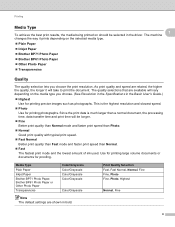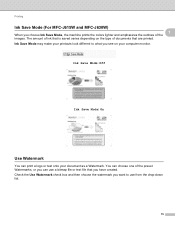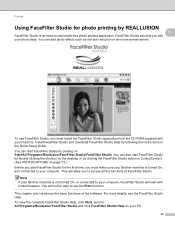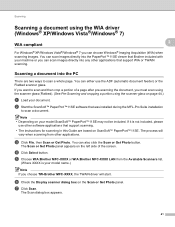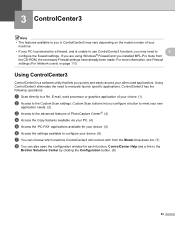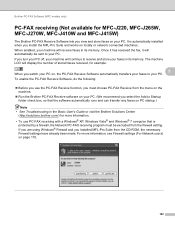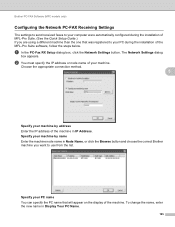Brother International DCP-J125 Support Question
Find answers below for this question about Brother International DCP-J125.Need a Brother International DCP-J125 manual? We have 2 online manuals for this item!
Question posted by vikuyadav on January 4th, 2013
My Machine Is Display In Ink Absorber Near Full Pls Help Me.
The person who posted this question about this Brother International product did not include a detailed explanation. Please use the "Request More Information" button to the right if more details would help you to answer this question.
Current Answers
Related Brother International DCP-J125 Manual Pages
Similar Questions
Problem: Ink Absorver Near Full Model: Brother Dcp J-125
(Posted by atikbtbt 9 years ago)
What Are We Going To Do If Ink Absorber Near Full
(Posted by impexdewtech 10 years ago)
What To Do If The Ink Absorber Is Full?
I really don't know what to do if the ink absorber is full,what to do?
I really don't know what to do if the ink absorber is full,what to do?
(Posted by camarenesernesto 10 years ago)
My Printer Displayed, Ink Absorber Near Full, How Will I Change The Absorber?
(Posted by Anonymous-100291 11 years ago)
My Machine Show Ink Absorber Full
(Posted by ghogaresunil 11 years ago)