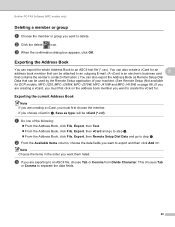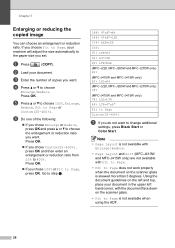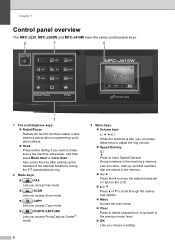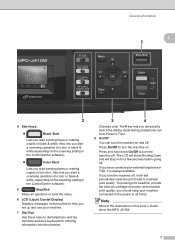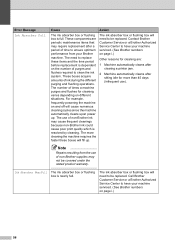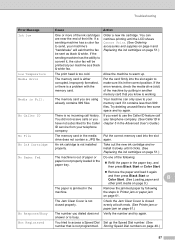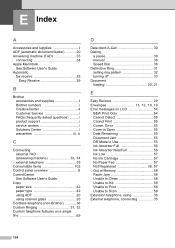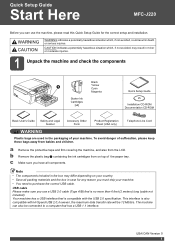Brother International MFC-J220 Support Question
Find answers below for this question about Brother International MFC-J220.Need a Brother International MFC-J220 manual? We have 8 online manuals for this item!
Question posted by impexdewtech on April 2nd, 2014
What Are We Going To Do If Ink Absorber Near Full
Current Answers
Answer #1: Posted by BusterDoogen on April 2nd, 2014 7:17 PM
I hope this is helpful to you!
Please respond to my effort to provide you with the best possible solution by using the "Acceptable Solution" and/or the "Helpful" buttons when the answer has proven to be helpful. Please feel free to submit further info for your question, if a solution was not provided. I appreciate the opportunity to serve you!
Related Brother International MFC-J220 Manual Pages
Similar Questions
What Should I Do My Printer Brother Have A Problem Ink Adsorber Near Full
i have already clean the ink absorber then after that i'll try to print but still ink absorber full ...