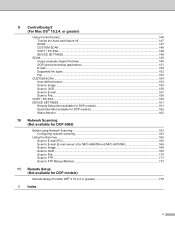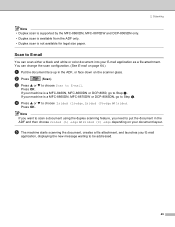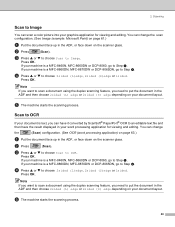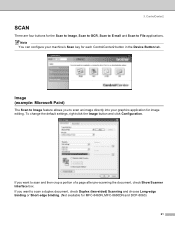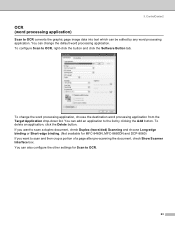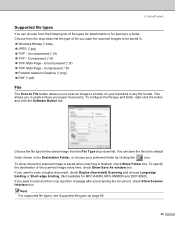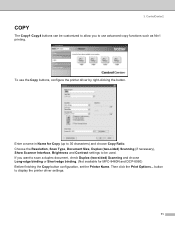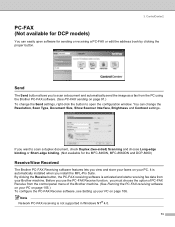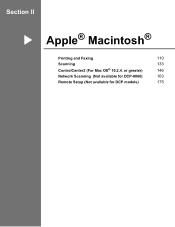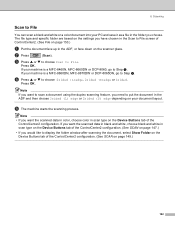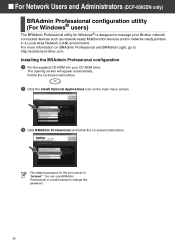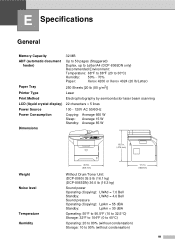Brother International DCP-8060 Support Question
Find answers below for this question about Brother International DCP-8060.Need a Brother International DCP-8060 manual? We have 3 online manuals for this item!
Question posted by sozchheymom on June 7th, 2014
Dcp 8060 Won't Scan Legal From The Feeder
The person who posted this question about this Brother International product did not include a detailed explanation. Please use the "Request More Information" button to the right if more details would help you to answer this question.
Current Answers
Related Brother International DCP-8060 Manual Pages
Similar Questions
Brother Dcp 8060 Has Fuser Replace Notice
I have brother dcp 8060 machine. I am using this machine since 2011 so now it has fuser replace prob...
I have brother dcp 8060 machine. I am using this machine since 2011 so now it has fuser replace prob...
(Posted by Lapex 9 years ago)
Scanning Legal Size To A File
I am trying to scan legal size document to a file but it keeps cutting off the bottom of the page. I...
I am trying to scan legal size document to a file but it keeps cutting off the bottom of the page. I...
(Posted by clayrouth 11 years ago)
How Do I Scan A Document On My Brother Dcp-8060 & Save To My Computer?
(Posted by pjackson 12 years ago)