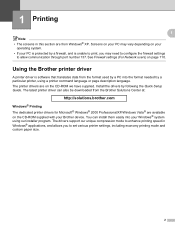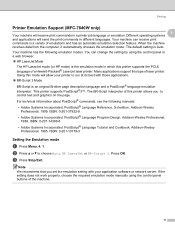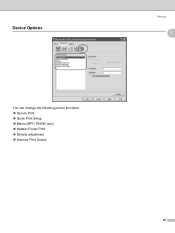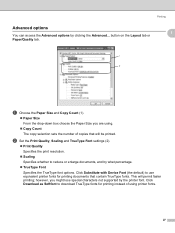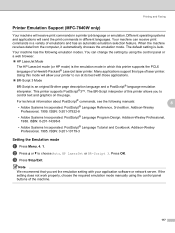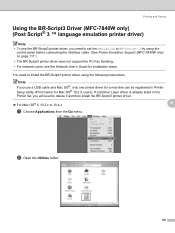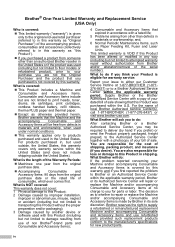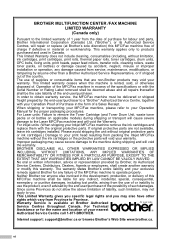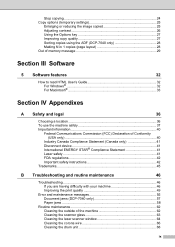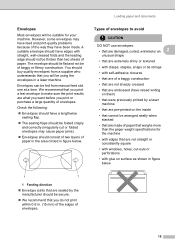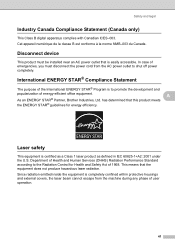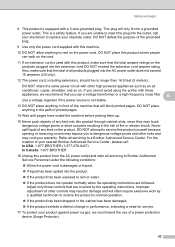Brother International DCP-7040 Support Question
Find answers below for this question about Brother International DCP-7040 - B/W Laser - All-in-One.Need a Brother International DCP-7040 manual? We have 6 online manuals for this item!
Question posted by esd888 on May 17th, 2014
Print Unavailable 6a
The person who posted this question about this Brother International product did not include a detailed explanation. Please use the "Request More Information" button to the right if more details would help you to answer this question.
Current Answers
Related Brother International DCP-7040 Manual Pages
Similar Questions
How To Print Mirror Image On Brother Laser Printer Mfc 7860dw
(Posted by syoung4LOURS 10 years ago)
Printing Fading, Dirty, And Not Balance.
my drum unit roller is not balance.. i mean the other half is dark and the other half is light bronz...
my drum unit roller is not balance.. i mean the other half is dark and the other half is light bronz...
(Posted by bancas82 10 years ago)
Older Dcp-7040 Won't Print From Internet After Reinstall On Windows7 Pc.
Bought new computer and connected older DCP-7040. Windows 7 automatically detected it, installed dri...
Bought new computer and connected older DCP-7040. Windows 7 automatically detected it, installed dri...
(Posted by bcook 12 years ago)
How To Print On Both Sides?
(Posted by CLTMEPPS 12 years ago)