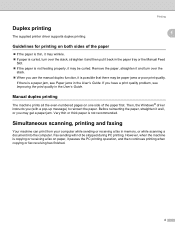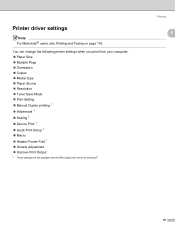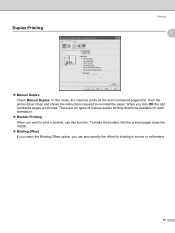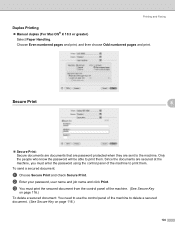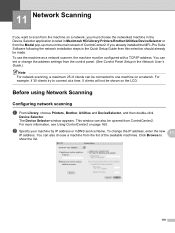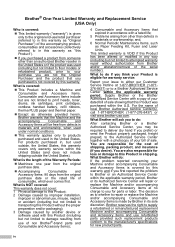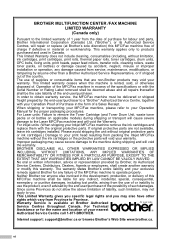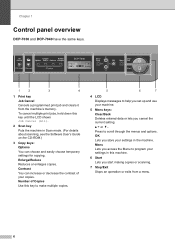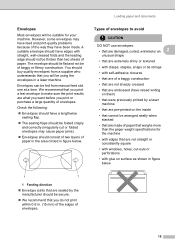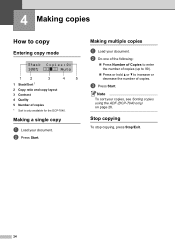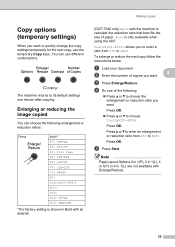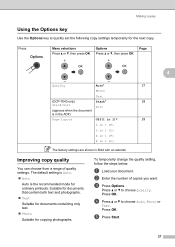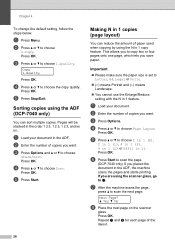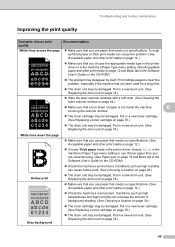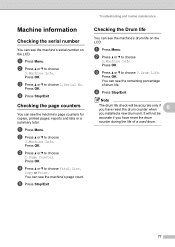Brother International DCP-7040 Support Question
Find answers below for this question about Brother International DCP-7040 - B/W Laser - All-in-One.Need a Brother International DCP-7040 manual? We have 6 online manuals for this item!
Question posted by rchiarellaj on November 17th, 2011
Noise When Entering The Number Of Copies
My brother DC 7040 printer makes a noise ever time I enter the number of copies I want to print.
How I stop this noise?
Thanks and best regards,
Ricard Chiarella
Current Answers
Related Brother International DCP-7040 Manual Pages
Similar Questions
How To Make Double Sided Copies On Brother Dcp Model Dcp 7040
(Posted by markljos 10 years ago)
Can Brother Dcp 7040 Count Copies Made
(Posted by Anandres 10 years ago)
Brother Mfc-9970cdw How To Find Total Number Of Pages Printed
(Posted by jmysh 10 years ago)
Printer Making Noise While Printing
my printer makes noise while printing it sounds like the rollers are catching. is there a way to adj...
my printer makes noise while printing it sounds like the rollers are catching. is there a way to adj...
(Posted by boguelatham 11 years ago)