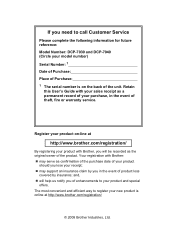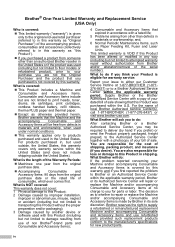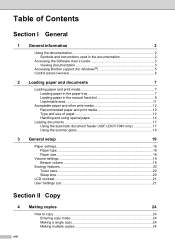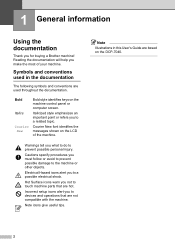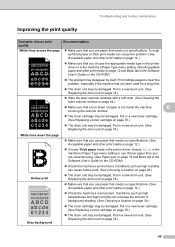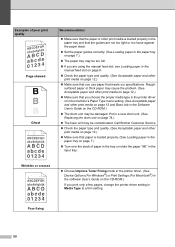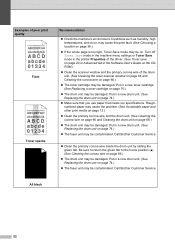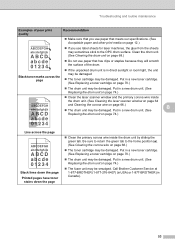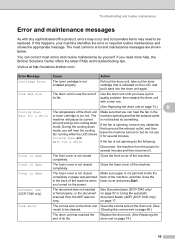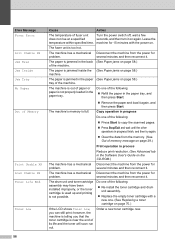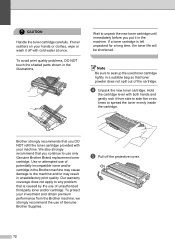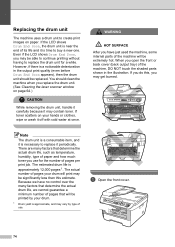Brother International DCP-7040 Support Question
Find answers below for this question about Brother International DCP-7040 - B/W Laser - All-in-One.Need a Brother International DCP-7040 manual? We have 6 online manuals for this item!
Question posted by ejmja on June 6th, 2014
How To Reset Borther 7040 When New Toner Is Put In
The person who posted this question about this Brother International product did not include a detailed explanation. Please use the "Request More Information" button to the right if more details would help you to answer this question.
Current Answers
Related Brother International DCP-7040 Manual Pages
Similar Questions
How Do You Reset After Putting In New Toner In Brothers Dcp 7040
(Posted by DAVEcraz 9 years ago)
How To Reset Toner Life End From Brother Printer Dcp-7040
(Posted by langirija 9 years ago)
How To Reset Dcp 7040 Toner
(Posted by wwcavei 10 years ago)
How To Reset A Brand New Toner Mfc-7340
(Posted by Danhavba 10 years ago)
How To Reset After Installing New Toner On Mfc-9970
(Posted by phgrimfe 10 years ago)