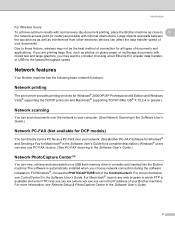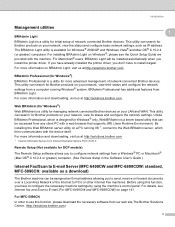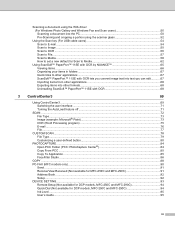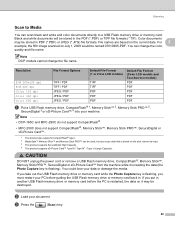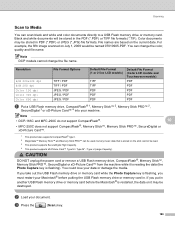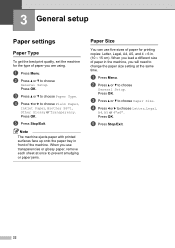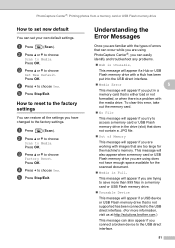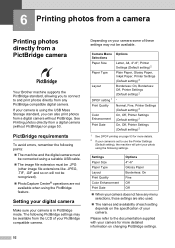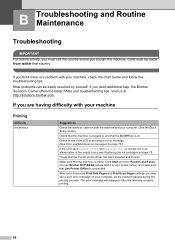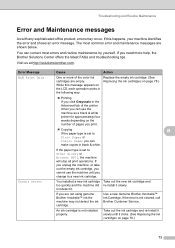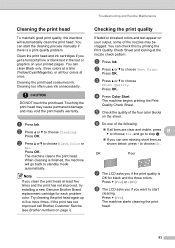Brother International DCP 585CW Support Question
Find answers below for this question about Brother International DCP 585CW - Color Inkjet - All-in-One.Need a Brother International DCP 585CW manual? We have 7 online manuals for this item!
Question posted by beckychrisman on December 11th, 2016
How Do I Use The Top Dead Center
I Need To Change Needle Bar Cushions How Do I Use The Dead Stopper And Check Timing?
Current Answers
Answer #1: Posted by waelsaidani1 on December 11th, 2016 9:50 PM
Loosen the Needle Bar Clamp screw on all the needles. 5. Push down on the Top Dead Center Stopper with one hand. Do not release it until instructed to do so. While holding the Top Dead Center Stopper down with one hand, use your other hand to pull down on the needle bar until the top of the needle bar is exposed as shown in the picture. 6. Remove the old rubber cushion (please remove all pieces or residue from the old rubber cushion) and replace with a new one while still holding down the Top Dead Center Stopper. 7. Push the needle bar back up into the upper hole in the case until it's even with the needle bar(s) next to it. After this is done, you may let go of the Top Dead Center Stopper. 8. Repeat for needles 1-6. 9. Move the needle case to needle number 1 and finish the needles from 7 on up. 10. Please see "Adjusting Needle Bar Height" in instruction manual for completing adjustment of each needle bar. 2
Related Brother International DCP 585CW Manual Pages
Similar Questions
Hi, My Name Is Robert My Brother -all In One -color Inkjet 5460cn Codeis 46?
(Posted by robcrumtom7 10 years ago)
Can I Install Brother Mfc-j430w Color Inkjet Printer Without Cd
(Posted by gracebrid 10 years ago)
Printer Appears To Have Gone Dead. Have Checked All Cables Etc.
Have had printer for approx two yrs. No problems until now. It has stopped dead. I have checked all ...
Have had printer for approx two yrs. No problems until now. It has stopped dead. I have checked all ...
(Posted by margaret127 12 years ago)
Is There Airprint-function For Brother Dcp 585cw?
Best R
(Posted by larsdahllof 12 years ago)