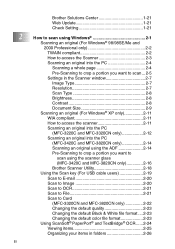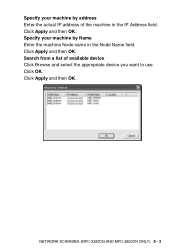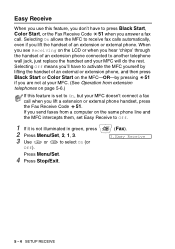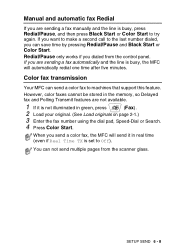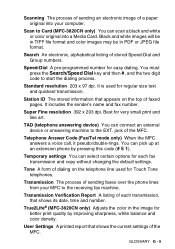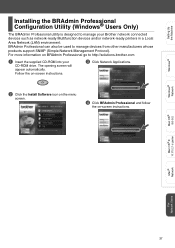Brother International MFC 3820CN Support Question
Find answers below for this question about Brother International MFC 3820CN - Color Inkjet - All-in-One.Need a Brother International MFC 3820CN manual? We have 4 online manuals for this item!
Current Answers
Answer #1: Posted by freginold on January 5th, 2012 4:12 AM
Amazon currently has two used models for $119.50 each:
http://www.amazon.com/Brother-MFC-3820CN-Color-Inkjet-Multifunction/dp/B0000CA16D
http://www.amazon.com/Brother-MFC-3820CN-Color-Inkjet-Multifunction/dp/B0000CA16D
Related Brother International MFC 3820CN Manual Pages
Similar Questions
How Do I Print In Color With The Brother Mfc-8460n
how do I print color copies with the brother mfc-8460n
how do I print color copies with the brother mfc-8460n
(Posted by whiggins245 8 years ago)
How Is The Color Scanning With The Mfc 7360n
(Posted by triMead 10 years ago)
How To Disable Color Printing On Brother Mfc 9560cdw Printer
(Posted by vititst 10 years ago)
Can I Install Brother Mfc-j430w Color Inkjet Printer Without Cd
(Posted by gracebrid 10 years ago)
Brother Multifunction Printer Mfc-465cn Service Manual
(Posted by rafa52 12 years ago)