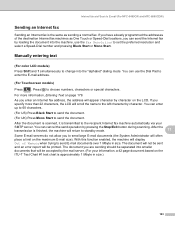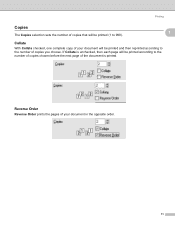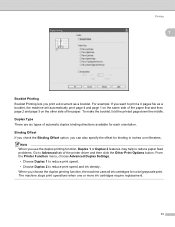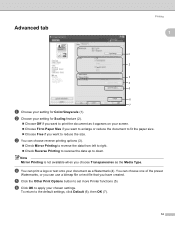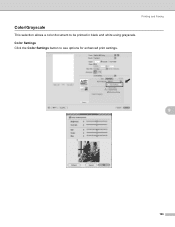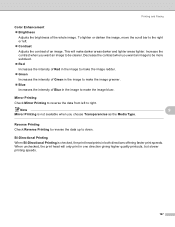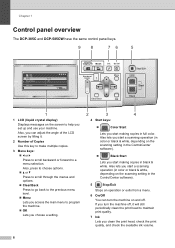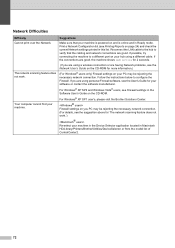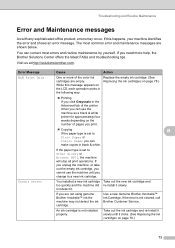Brother International DCP 585CW Support Question
Find answers below for this question about Brother International DCP 585CW - Color Inkjet - All-in-One.Need a Brother International DCP 585CW manual? We have 7 online manuals for this item!
Question posted by sandymueller1945 on January 1st, 2013
Printer Will Not Make A Copy. It Will Print From The Computer Selected Document
The person who posted this question about this Brother International product did not include a detailed explanation. Please use the "Request More Information" button to the right if more details would help you to answer this question.
Current Answers
Related Brother International DCP 585CW Manual Pages
Similar Questions
Unable To Print 70
(Posted by jinkoh988 8 years ago)
In My Brother Mfc-j6710dw Printer When I Print Black The Color Inks Go Down,
why
why
(Posted by emaTJ 10 years ago)
How Do You Stop This Printer To Stop Printing A Document
(Posted by ahmedhelmy2002 11 years ago)