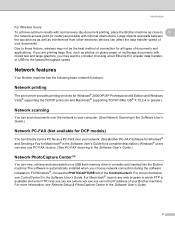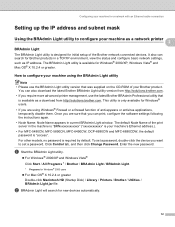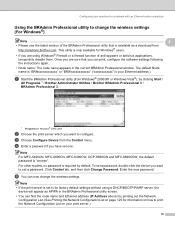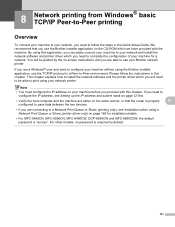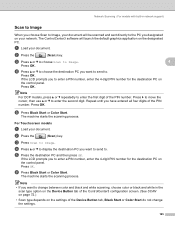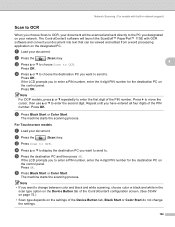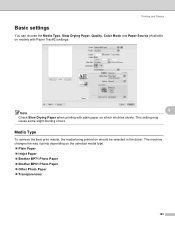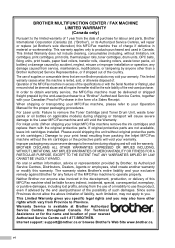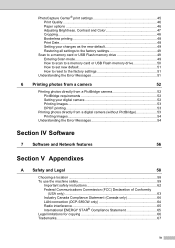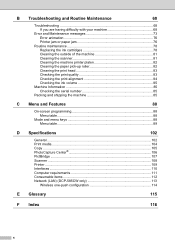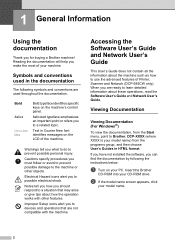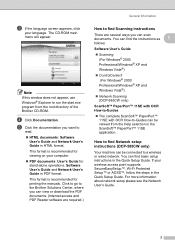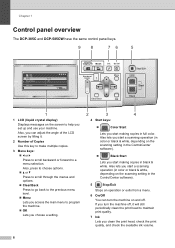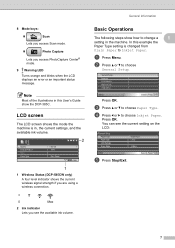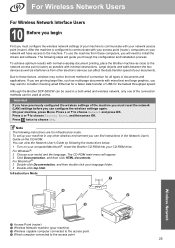Brother International DCP 585CW Support Question
Find answers below for this question about Brother International DCP 585CW - Color Inkjet - All-in-One.Need a Brother International DCP 585CW manual? We have 7 online manuals for this item!
Question posted by keith26749 on March 28th, 2016
Air Print:
Can I Air Print On My Dcp 585cw If So How!
Current Answers
Answer #1: Posted by TechSupport101 on March 28th, 2016 1:00 PM
Hi. This Brother machine model does not support the AirPrint function.
Related Brother International DCP 585CW Manual Pages
Similar Questions
Hi, My Name Is Robert My Brother -all In One -color Inkjet 5460cn Codeis 46?
(Posted by robcrumtom7 10 years ago)
Can I Install Brother Mfc-j430w Color Inkjet Printer Without Cd
(Posted by gracebrid 10 years ago)
Printer Will Not Make A Copy. It Will Print From The Computer Selected Document
(Posted by sandymueller1945 11 years ago)
Is There Airprint-function For Brother Dcp 585cw?
Best R
(Posted by larsdahllof 12 years ago)