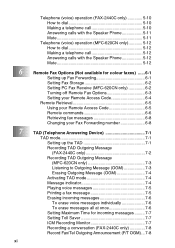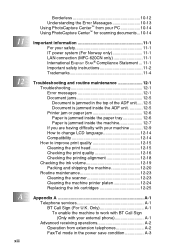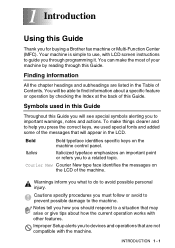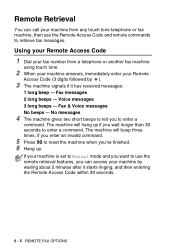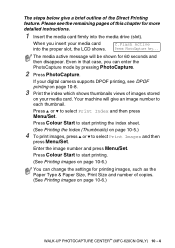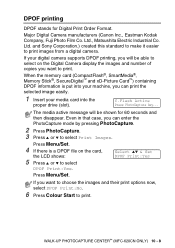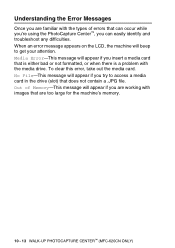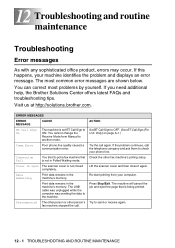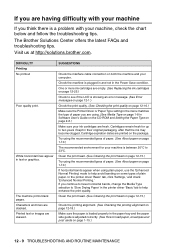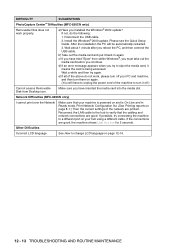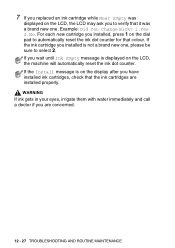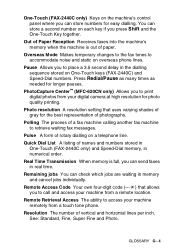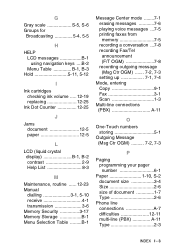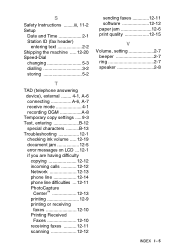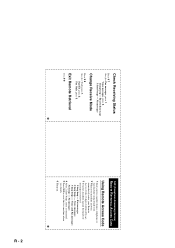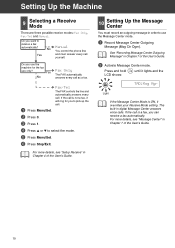Brother International 2440C Support Question
Find answers below for this question about Brother International 2440C - IntelliFAX Color Inkjet.Need a Brother International 2440C manual? We have 2 online manuals for this item!
Question posted by hcromwell on November 11th, 2012
How Do I Reset My Message And Up Message Center
The person who posted this question about this Brother International product did not include a detailed explanation. Please use the "Request More Information" button to the right if more details would help you to answer this question.
Current Answers
Related Brother International 2440C Manual Pages
Similar Questions
Hi, My Name Is Robert My Brother -all In One -color Inkjet 5460cn Codeis 46?
(Posted by robcrumtom7 10 years ago)
Can I Install Brother Mfc-j430w Color Inkjet Printer Without Cd
(Posted by gracebrid 10 years ago)
Unable To Clean (on Screen) Follow Instructions To Clean In Ch,. 12 But Does No
Does not copy or receivee faxes. Tried cleaning as outlined in ch. 12 but still does not work. Una...
Does not copy or receivee faxes. Tried cleaning as outlined in ch. 12 but still does not work. Una...
(Posted by myobathaung 13 years ago)
How Can I Reduce The Speed On A Brother Intellifax 2440c? Thank You
How can I reduce the speed on a Brother Intellifax 2440C? Thank you
How can I reduce the speed on a Brother Intellifax 2440C? Thank you
(Posted by fix2go 13 years ago)