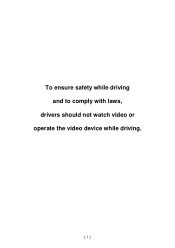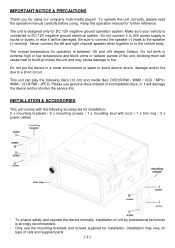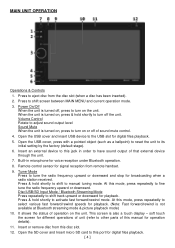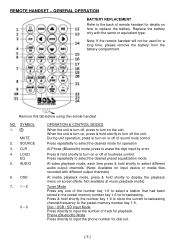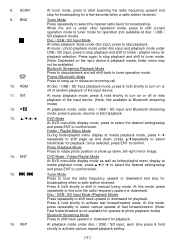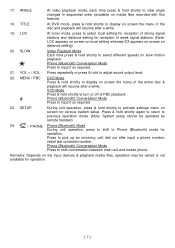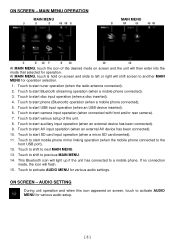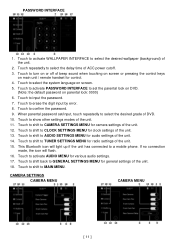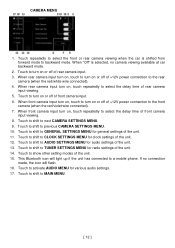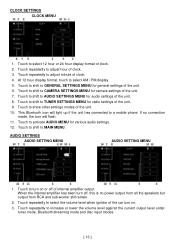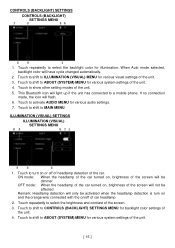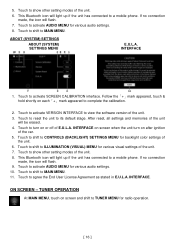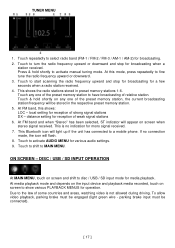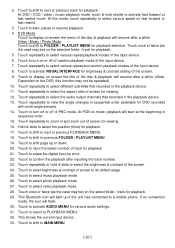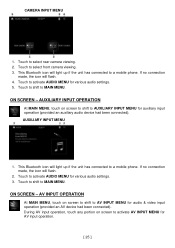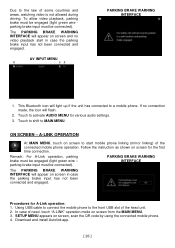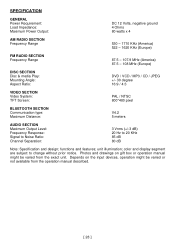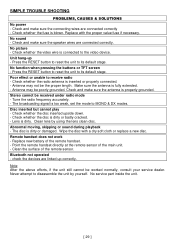Boss Audio BV9695B Support Question
Find answers below for this question about Boss Audio BV9695B.Need a Boss Audio BV9695B manual? We have 1 online manual for this item!
Current Answers
Answer #1: Posted by HelpHero on May 28th, 2023 4:05 PM
The power wire in Boss Audio BV9695B is typically a red wire or a yellow wire with a fuse holder. Depending on the installation, the wire may be located behind the stereo or in your vehicle's fuse box. I recommend consulting the installation manual or a professional installer to ensure proper installation and connection of the power wire.
I hope this is helpful? PLEASE "ACCEPT" and mark it "HELPFUL" to complement my little effort. Hope to bring you more detailed answers.
Helphero
Answer #2: Posted by SonuKumar on May 28th, 2023 9:53 PM
Please respond to my effort to provide you with the best possible solution by using the "Acceptable Solution" and/or the "Helpful" buttons when the answer has proven to be helpful.
Regards,
Sonu
Your search handyman for all e-support needs!!
Related Boss Audio BV9695B Manual Pages
Similar Questions
Boss Audio Bv9695b
which pin is the light green wire coming out of radio mine is missing i need the correct location so...
which pin is the light green wire coming out of radio mine is missing i need the correct location so...
(Posted by Mrfixer14u 8 months ago)
My Boss Bv9695b Radio Is All Hooked Up Right But No Sound
(Posted by hbrinley 1 year ago)
Red/black Wire Came Loose At Trunk System Has No Power.not Sure Where To Reconne
(Posted by tmmtaylor 2 years ago)
Power Wires
we are installing a BV7348B head unit into a 2004 Jeep Liberty that has factory stock radio and our ...
we are installing a BV7348B head unit into a 2004 Jeep Liberty that has factory stock radio and our ...
(Posted by tandtrutherford 7 years ago)