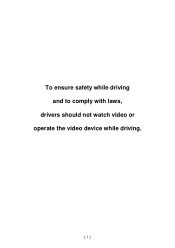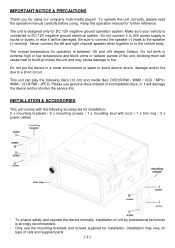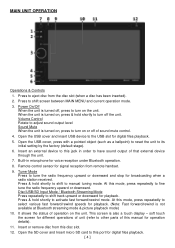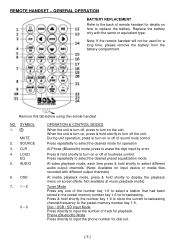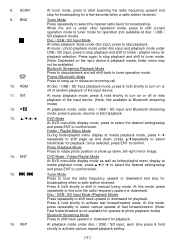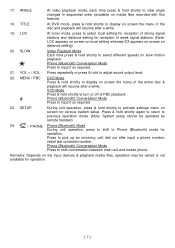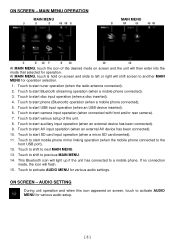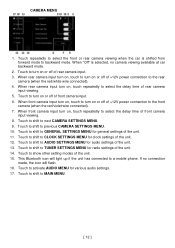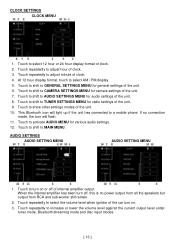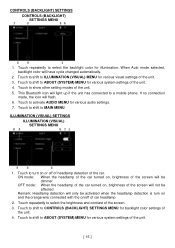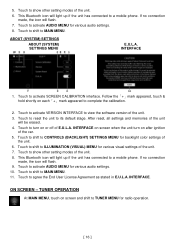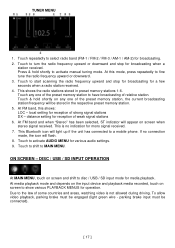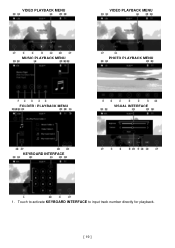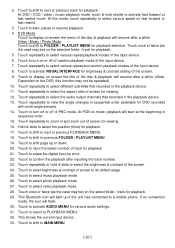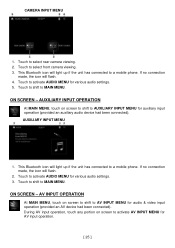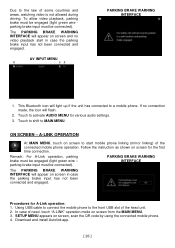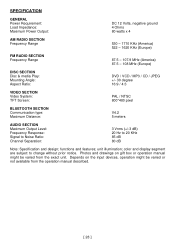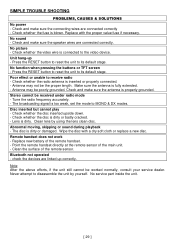Boss Audio BV9695B Support Question
Find answers below for this question about Boss Audio BV9695B.Need a Boss Audio BV9695B manual? We have 1 online manual for this item!
Question posted by stevescotton26 on March 17th, 2023
Parking Brake Wire
Current Answers
Answer #1: Posted by SonuKumar on March 17th, 2023 7:04 PM
To connect the parking brake wire, you will need to locate the parking brake switch in your car. The parking brake switch is usually located under the dashboard or near the footwell of the driver's side. Once you have located the parking brake switch, you can connect the parking brake wire from your stereo to the switch using a wire tap or a wire connector.
Please note that it is illegal to watch video while driving in many jurisdictions. So, it is essential to use this safety feature and keep your focus on driving.
Please respond to my effort to provide you with the best possible solution by using the "Acceptable Solution" and/or the "Helpful" buttons when the answer has proven to be helpful.
Regards,
Sonu
Your search handyman for all e-support needs!!
Related Boss Audio BV9695B Manual Pages
Similar Questions
which pin is the light green wire coming out of radio mine is missing i need the correct location so...
I had to wire in the e brake wire.What was that for, then