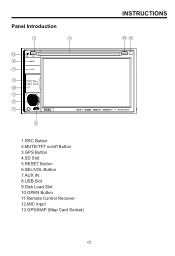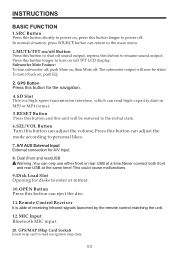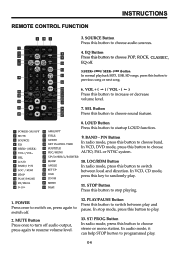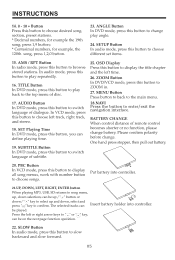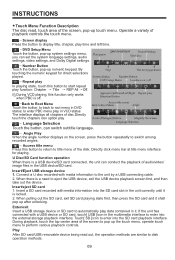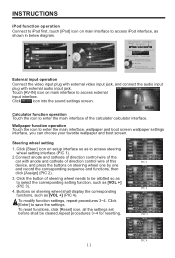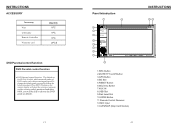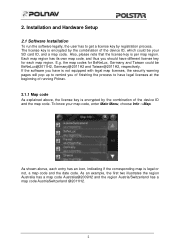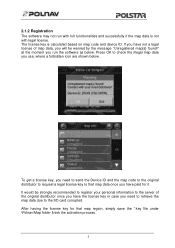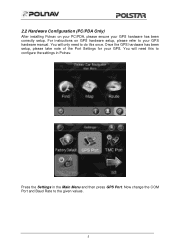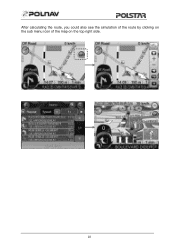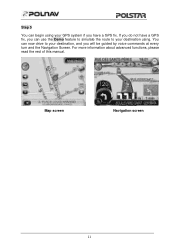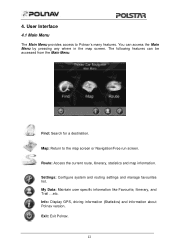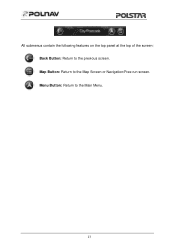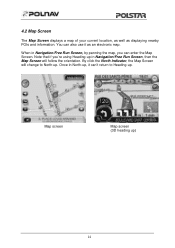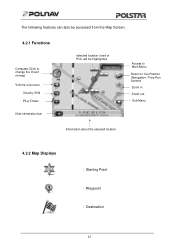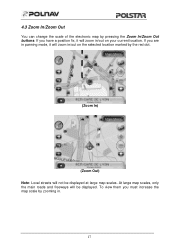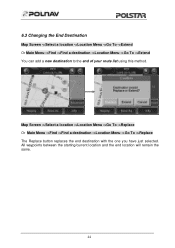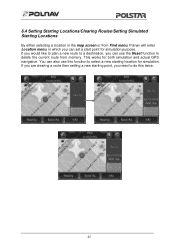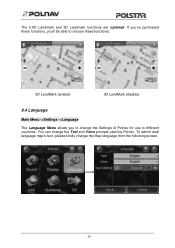Boss Audio BV9370NV Support Question
Find answers below for this question about Boss Audio BV9370NV.Need a Boss Audio BV9370NV manual? We have 2 online manuals for this item!
Question posted by 951harper on May 7th, 2023
I Loss My Micro Sd Map Card And I Need To Replace It, Where Can I Purchase A New
The person who posted this question about this Boss Audio product did not include a detailed explanation. Please use the "Request More Information" button to the right if more details would help you to answer this question.
Current Answers
Answer #1: Posted by SonuKumar on May 7th, 2023 11:59 PM
Please respond to my effort to provide you with the best possible solution by using the "Acceptable Solution" and/or the "Helpful" buttons when the answer has proven to be helpful.
Regards,
Sonu
Your search handyman for all e-support needs!!
Related Boss Audio BV9370NV Manual Pages
Similar Questions
Need Replacement Camera For Bv9384nv
Can I buy the camera separately? If so, how much?Doug
Can I buy the camera separately? If so, how much?Doug
(Posted by aa777capt 1 year ago)
Why Does My Stereo All Of A Sudden Reads And Displays Sd Card Inserted.
When there is no sd card inserted. How do I fix this?
When there is no sd card inserted. How do I fix this?
(Posted by gabrielguzman2281 2 years ago)
Where Can I Find Map Updates For This?
I want to use a different GPS software if that's possible. Right now I have iGo primo 2.0 but it is ...
I want to use a different GPS software if that's possible. Right now I have iGo primo 2.0 but it is ...
(Posted by jsimm039 8 years ago)
Boss Sd Map Trobleshoot
Why my radio freezes when I put my sd map card in?
Why my radio freezes when I put my sd map card in?
(Posted by Anonymous-146263 9 years ago)