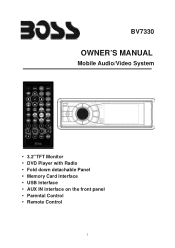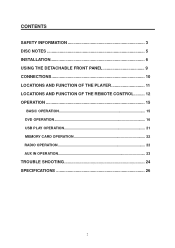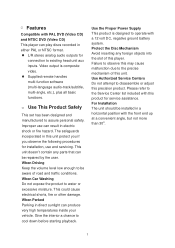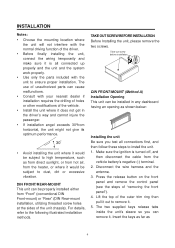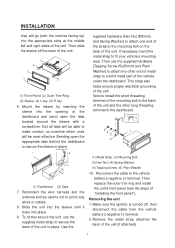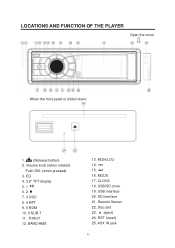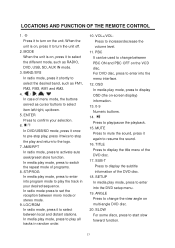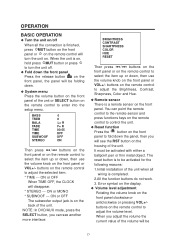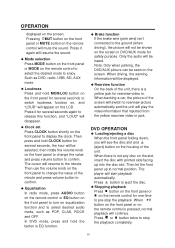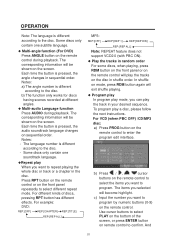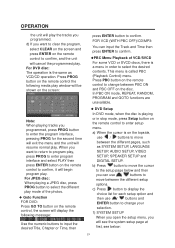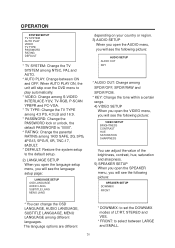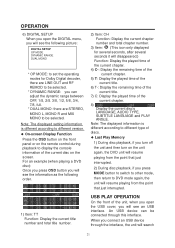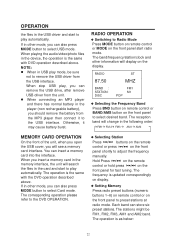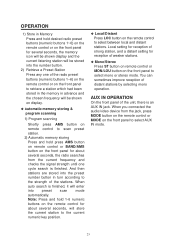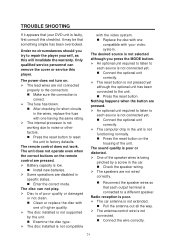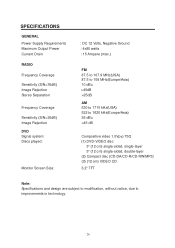Boss Audio BV7330 Support Question
Find answers below for this question about Boss Audio BV7330.Need a Boss Audio BV7330 manual? We have 2 online manuals for this item!
Question posted by 420dude22 on April 10th, 2015
My Usb Won't Work
hi I have a galaxy 4 I want to know why my USB is not working for my head unit is my phone compatible??
Current Answers
Answer #1: Posted by TheWiz on April 10th, 2015 12:44 PM
USB device compatibility seems to be a common issue with this unit. Many online reviews mention their device doesn't work with the USB port so chances are that your phone isn't compatible. There doesn't appear to be a list of compatible devices anywhere so I'm not sure what works with it.
Related Boss Audio BV7330 Manual Pages
Similar Questions
Usb Doesn't Work
How do I get my USB to work when it won't read any thing I plug into it it says no USB
How do I get my USB to work when it won't read any thing I plug into it it says no USB
(Posted by trevordeadpool420 1 month ago)
My Touch Screen Stop Working I Have No Ideas Wats Must I Do To Make It Fix It
(Posted by Anonymous-170995 2 years ago)
Hi I Have A Boss Audio Bv9967 But My Remote Control Is Not Working Please Help
I did the basic validations: Check the battery, turn off the radio, remove the screen, but my Boss A...
I did the basic validations: Check the battery, turn off the radio, remove the screen, but my Boss A...
(Posted by fallasosvaldo19 9 years ago)
Why Did Tuner Knob Break Off In Face Plate Of My Boss Audio Bv7330
Flashes On & Off And Will Not Turn Volume Down
Flashes On & Off And Will Not Turn Volume Down
(Posted by BigJay3040 9 years ago)
My Screen Will Not Light Up Touch Still Works. Head Unit Is Only 2 Months Old.
(Posted by merrilllalonde 10 years ago)