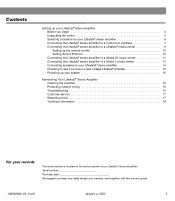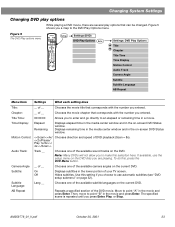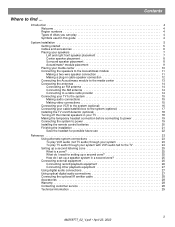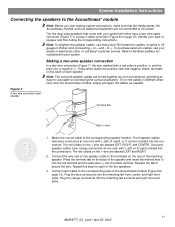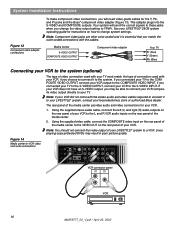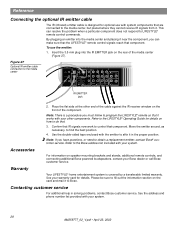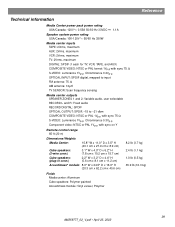Bose Lifestyle 28 Support Question
Find answers below for this question about Bose Lifestyle 28.Need a Bose Lifestyle 28 manual? We have 4 online manuals for this item!
Question posted by loguirato on August 19th, 2011
My Power Won't Go On? I Plugged In Media Center. Can U Help?
The person who posted this question about this Bose product did not include a detailed explanation. Please use the "Request More Information" button to the right if more details would help you to answer this question.
Current Answers
Related Bose Lifestyle 28 Manual Pages
Similar Questions
Why Wont My Media Center Screen On My Bose Lifestyle 28 Come Up
(Posted by ufCe 10 years ago)
I Would Like To Connect A Bose 321-ii Media Center To A Sony Bravia Tv.
How do I connect a BOSE 321-II media Center to a Sony Bravia 55" LED TV?
How do I connect a BOSE 321-II media Center to a Sony Bravia 55" LED TV?
(Posted by dwhip 11 years ago)
What Is Laser Lens For Bose Lifestyle 5 Media Center ?
(Posted by maitruong007 12 years ago)
Bose Lifestyles Av38 Series Ii Media Center, Sub And Speaker Cubes With Hdtv
I have a Bose AV38 series II (S/N 035415942501279AE)Media Center, sub and speaker cubes... ultimatel...
I have a Bose AV38 series II (S/N 035415942501279AE)Media Center, sub and speaker cubes... ultimatel...
(Posted by chipkuper 12 years ago)