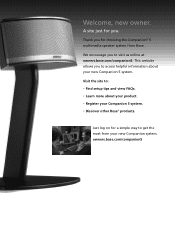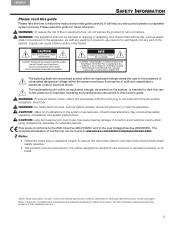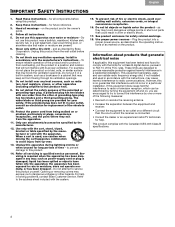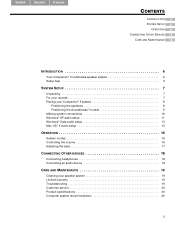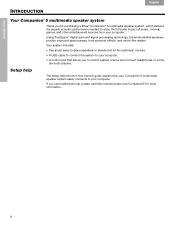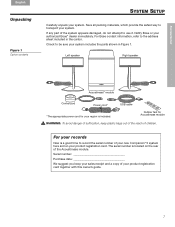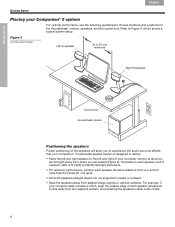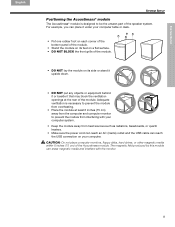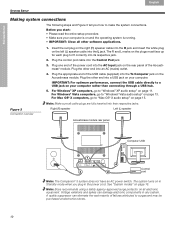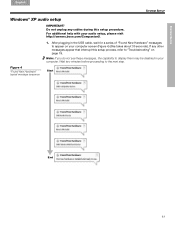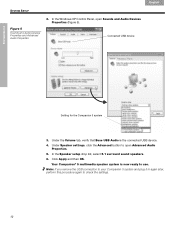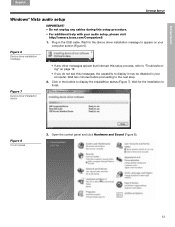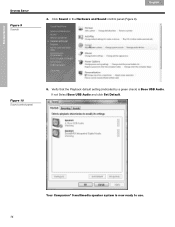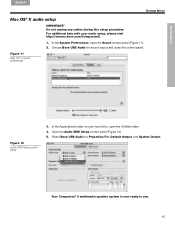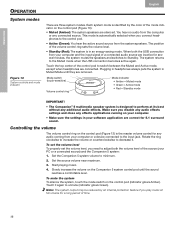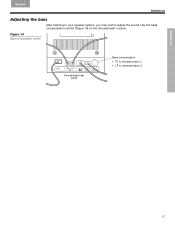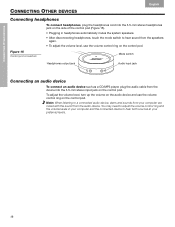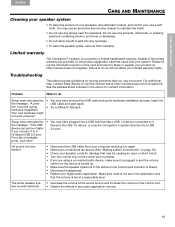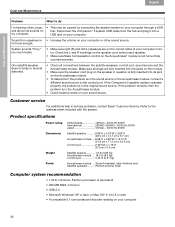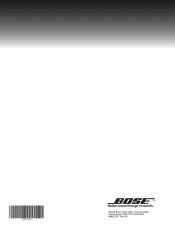Bose Companion 5 Support Question
Find answers below for this question about Bose Companion 5.Need a Bose Companion 5 manual? We have 1 online manual for this item!
Question posted by dhonsale on February 7th, 2014
Can You Remove A Stand From Bose Companion 5?
Current Answers
Answer #1: Posted by anthonycwhite on March 4th, 2014 3:42 PM
The process is similar to the Companion 3. View this video:
`54; How to Take the stand of a Bose Companion 3 Speaker - YouTube
Also here is a pic of an actual Companion 5 series without stands:
Bose Companion 5 Series Speakers Stands Removed Photo by MrSemperFi | Photobucket
Related Bose Companion 5 Manual Pages
Similar Questions
No volume from speakers. Companion 2 series 11
I just hooked up Bose Companion 20 speakers to my Dell Inspiron 530 PC. I cannot get any sound throu...