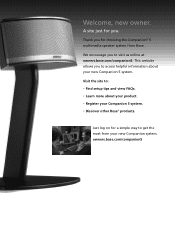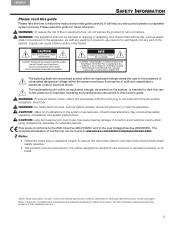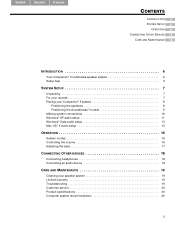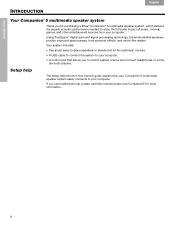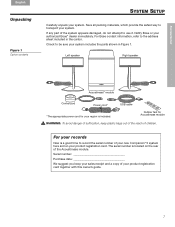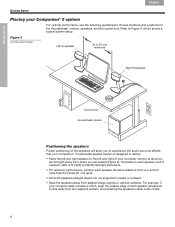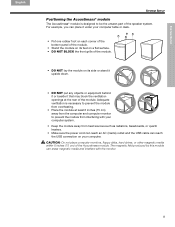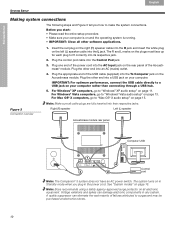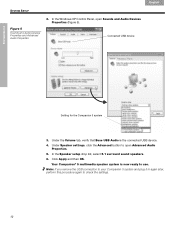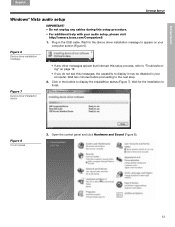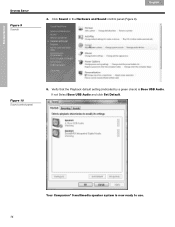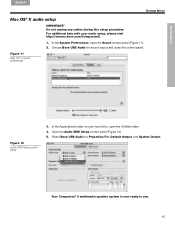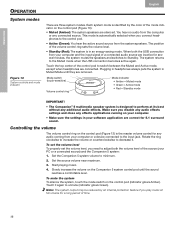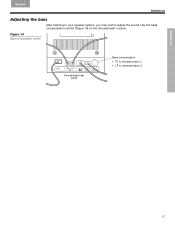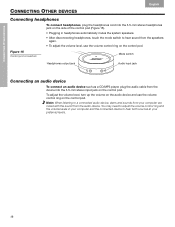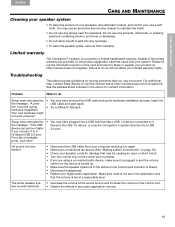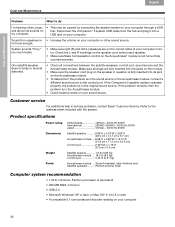Bose Companion 5 Support Question
Find answers below for this question about Bose Companion 5.Need a Bose Companion 5 manual? We have 1 online manual for this item!
Question posted by edwinterron57 on November 6th, 2020
Companion 5 Knob Green Light Stays On Volume Stays High Wont Control
Current Answers
Answer #1: Posted by Troubleshooter101 on November 18th, 2020 7:02 AM
- Turn off the device connected to the system
- Unplug the power cord of the system from the power outlet. Wait 30 seconds
- Reconnect the power cord
- Retest the system
As well as connecting the companion to another USB port to ensure that this isn't causing any issues. Please also check to ensure that the volume is adjusted on both the PC and the Companion. The Volume can be adjusted on the Companion by turning the Volume Control Ring.
Please respond to my effort to provide you with the best possible solution by using the "Acceptable Solution" and/or the "Helpful" buttons when the answer has proven to be helpful. Please feel free to submit further info for your question, if a solution was not provided. I appreciate the opportunity to serve you!
Troublshooter101
Related Bose Companion 5 Manual Pages
Similar Questions
When turning on computer knob light will turn green and volume will stay at high,wont lower volume,w...
No volume from speakers. Companion 2 series 11
only earphone working on pod control. red light blinking sometimes green light even on touching rema...