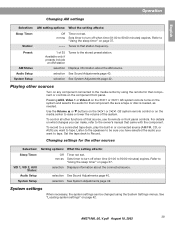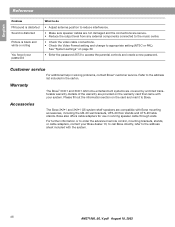Bose 321 GS Support Question
Find answers below for this question about Bose 321 GS.Need a Bose 321 GS manual? We have 3 online manuals for this item!
Question posted by terriblake on January 10th, 2018
New Set Up Help Needed
I have a Bose 321GS Series ll, a PlayStation 3 and a Sharp Roku TV. What connections do I need to make to set this up?Thank ykh
Current Answers
Related Bose 321 GS Manual Pages
Similar Questions
Bose 321 Gs 111 Series System
I lost my remote will a universal remote work
I lost my remote will a universal remote work
(Posted by artdominguez686 8 years ago)
Can I Play My Bose 321 System And Bose Sound Bar The Same Time
(Posted by Anonymous-128695 10 years ago)
Where Can I Get A New Power Supply For This System?
(Posted by Jnyberg 12 years ago)
How Can I Get Instructions For The Remote Control For The Cinemate Gs Ll Series?
(Posted by jeanann417 12 years ago)