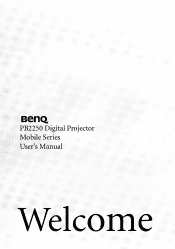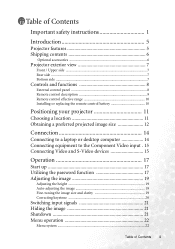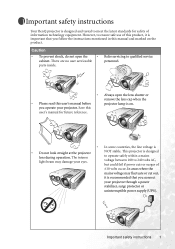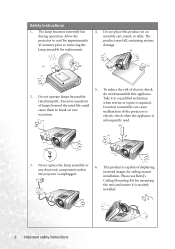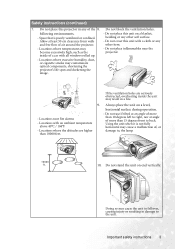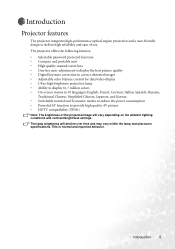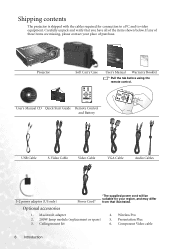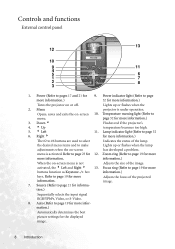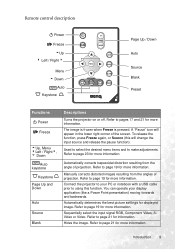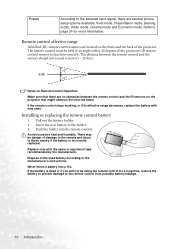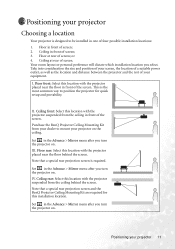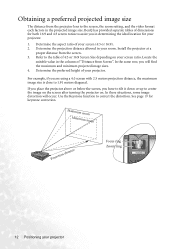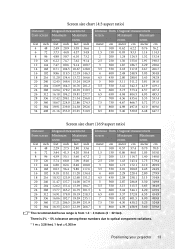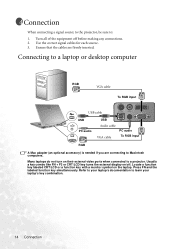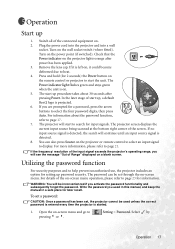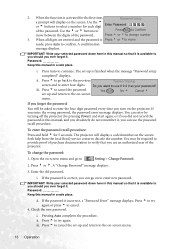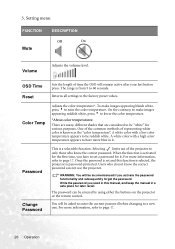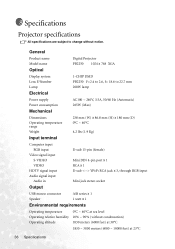BenQ PB2250 Support Question
Find answers below for this question about BenQ PB2250 - XGA DLP Projector.Need a BenQ PB2250 manual? We have 1 online manual for this item!
Question posted by yusuphilza1980 on July 27th, 2020
Lupa Password
Proyektor saya lupa password bagaimana cara membuka nya
Current Answers
Answer #1: Posted by Odin on July 27th, 2020 6:00 PM
Sorry for your problems. The password function is optional with the user. If the user sets one, its purpose is to prevent unauthorized use.
As I'm sure you realize, the purpose of the password would be defeated if someone could simply recover or reset it. If you purchased your unit from another user, that user could provide it. Otherwise, you may be able to get help from BenQ or a BenQ dealer. For the former, use the contact information at https://www.contacthelp.com/benq/customer-service.
As I'm sure you realize, the purpose of the password would be defeated if someone could simply recover or reset it. If you purchased your unit from another user, that user could provide it. Otherwise, you may be able to get help from BenQ or a BenQ dealer. For the former, use the contact information at https://www.contacthelp.com/benq/customer-service.
Hope this is useful. Please don't forget to click the Accept This Answer button if you do accept it. My aim is to provide reliable helpful answers, not just a lot of them. See https://www.helpowl.com/profile/Odin.
Related BenQ PB2250 Manual Pages
Similar Questions
Lamp Glowing Fro Few Sec.
lamp glowing for few sec. after that projector all fans continues running
lamp glowing for few sec. after that projector all fans continues running
(Posted by abhijitcal2000 11 years ago)
Benq Ms612st Dlp Projector No Signal
Connecting with VGA cable but "No Signal" is displayed then "Source Detect" on Computer 1 then back ...
Connecting with VGA cable but "No Signal" is displayed then "Source Detect" on Computer 1 then back ...
(Posted by pjay02111960 11 years ago)
Benq 820 Dlp Projector
In the past 24 month I have purchased 8 Benq 820 projectors. They work fine for about 6 months and w...
In the past 24 month I have purchased 8 Benq 820 projectors. They work fine for about 6 months and w...
(Posted by chijoh 13 years ago)
I Have Just Purchased A New Lamp(bulb) For My Pb2250, And Find It Does Not Work
(Posted by elaynepointon 14 years ago)