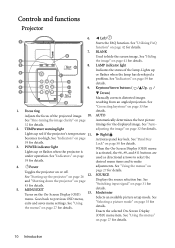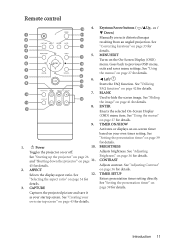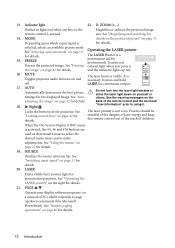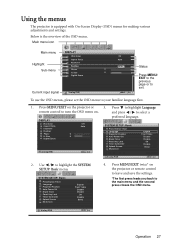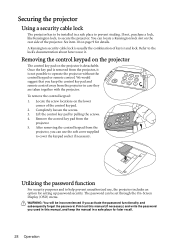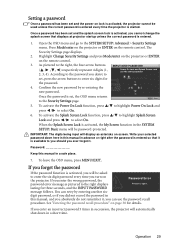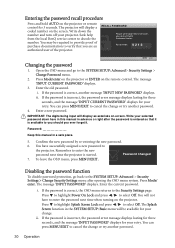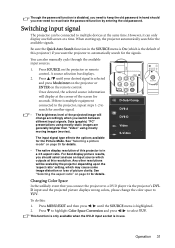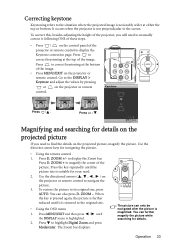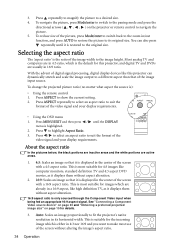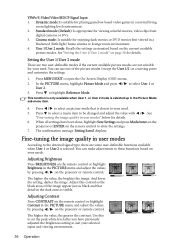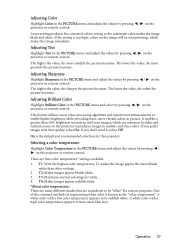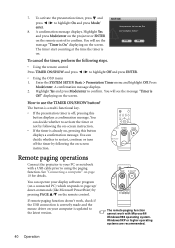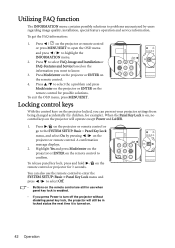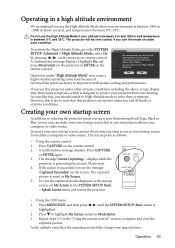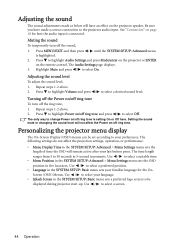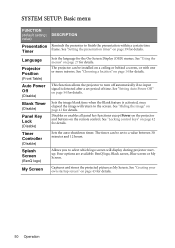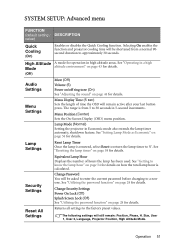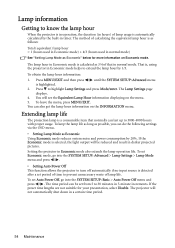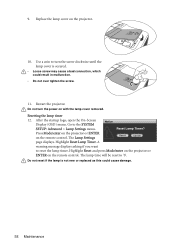BenQ MP771 Support Question
Find answers below for this question about BenQ MP771 - XGA DLP Projector.Need a BenQ MP771 manual? We have 1 online manual for this item!
Question posted by paulchamberlain on June 25th, 2015
Osd Menu Greyed Out
I am trying out our old company MP771 I have not connected any driving device yet but I can not access the DISPLAY & PICTURE menus?
Current Answers
Answer #1: Posted by techyagent on June 25th, 2015 11:04 AM
I think the problem is with the lens you have to serviced it up with a help of good technician he will clean the lens and service the projector than it will show everything.
Before doing this connect a source with the projector.And check might be something happen or it shows .
Thanks
Techygirl
Related BenQ MP771 Manual Pages
Similar Questions
About Picture.
Sir/Madam, my projector shows invert pictures when I placed it in the correct position. Means when I...
Sir/Madam, my projector shows invert pictures when I placed it in the correct position. Means when I...
(Posted by akchaudhuri060890 8 years ago)
Replacing The Lamp In My Benq Mp 610 Dlp Projector
how can i replace the lamp inmy projector
how can i replace the lamp inmy projector
(Posted by martyahill 11 years ago)
Benq Ms612st Dlp Projector No Signal
Connecting with VGA cable but "No Signal" is displayed then "Source Detect" on Computer 1 then back ...
Connecting with VGA cable but "No Signal" is displayed then "Source Detect" on Computer 1 then back ...
(Posted by pjay02111960 11 years ago)
Why Do I Lose The Signal To The Projector During My Laptop Start-up?
I just bought a BenQ MS510 projector. I am trying to use a small ACER laptop with it. I connect the ...
I just bought a BenQ MS510 projector. I am trying to use a small ACER laptop with it. I connect the ...
(Posted by peterguildford 12 years ago)
Benq 820 Dlp Projector
In the past 24 month I have purchased 8 Benq 820 projectors. They work fine for about 6 months and w...
In the past 24 month I have purchased 8 Benq 820 projectors. They work fine for about 6 months and w...
(Posted by chijoh 13 years ago)