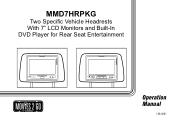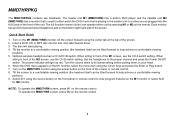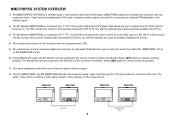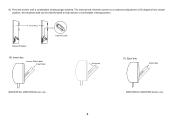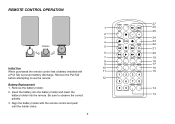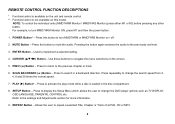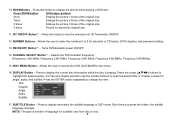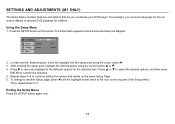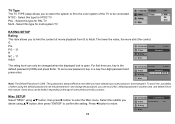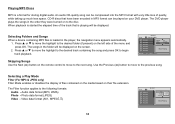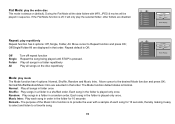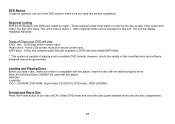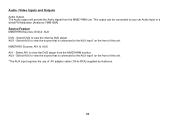Audiovox MMD7HRPKG Support Question
Find answers below for this question about Audiovox MMD7HRPKG - Movies2Go - DVD Player.Need a Audiovox MMD7HRPKG manual? We have 1 online manual for this item!
Question posted by fina9146 on July 5th, 2012
They Installed A Audiovox Overhead Dvd It Show Unknow Disc
The person who posted this question about this Audiovox product did not include a detailed explanation. Please use the "Request More Information" button to the right if more details would help you to answer this question.
Current Answers
Related Audiovox MMD7HRPKG Manual Pages
Similar Questions
Dvd Come On But Won't Play
My Movies2Go (MMD11 model) dvd player powers on but won't play. Warranty has expired, but I would li...
My Movies2Go (MMD11 model) dvd player powers on but won't play. Warranty has expired, but I would li...
(Posted by wandaredmond57 9 years ago)
I Have An Audiovox Mmdv70c Overhead Dvd Player I Need The Dvd Unit It Broken
DVD unit for mmdv70c need part number
DVD unit for mmdv70c need part number
(Posted by Vinnytt 10 years ago)
I Have An Audiovox Overhead Console Dvd Player - Will Not Eject Dvd
my toyota sienna has a overhead dvd player - Audiovox. will not eject dvd. have tried powering o...
my toyota sienna has a overhead dvd player - Audiovox. will not eject dvd. have tried powering o...
(Posted by jkparks5 11 years ago)
Dvd Won't Eject From Machine
Hello, How can I get the dvd to eject from the machine? The disk that is in there currently plays, ...
Hello, How can I get the dvd to eject from the machine? The disk that is in there currently plays, ...
(Posted by ebtraveler33773 11 years ago)