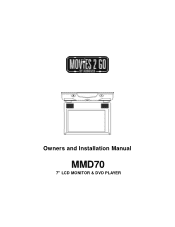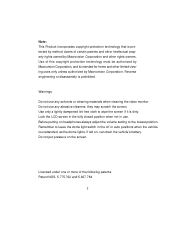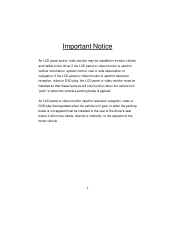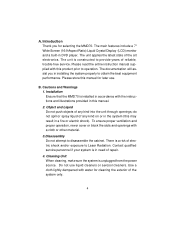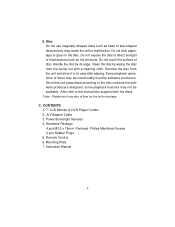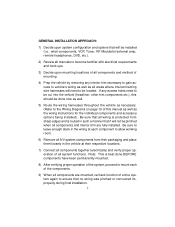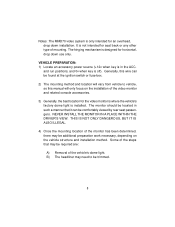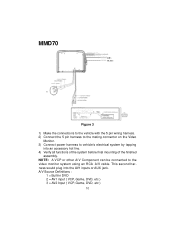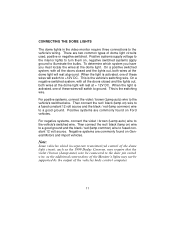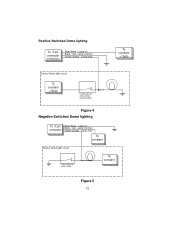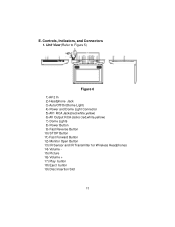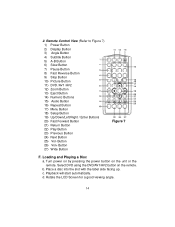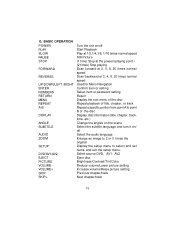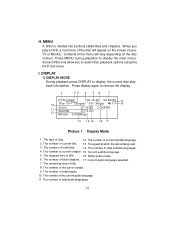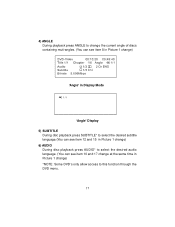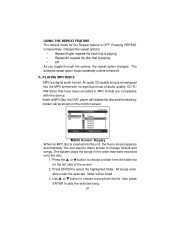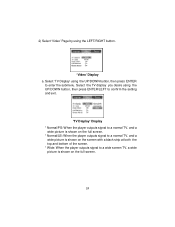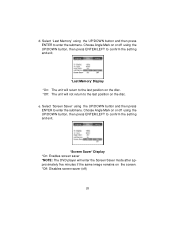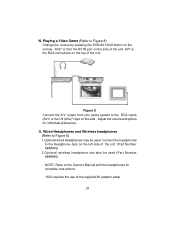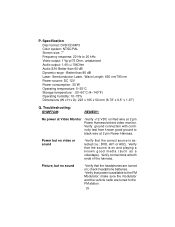Audiovox MMD70 Support Question
Find answers below for this question about Audiovox MMD70 - DVD Player With LCD Monitor.Need a Audiovox MMD70 manual? We have 1 online manual for this item!
Question posted by Tasteetra04 on April 16th, 2017
Dvd Won't Eject
Current Answers
Answer #1: Posted by waelsaidani1 on April 16th, 2017 8:24 AM
Turn off your DVD player. You do not want to risk electrical shock while working with it.
Locate your DVD player's manual Eject button. It is usually a small hole located underneath the DVD drawer.
Insert a stiff wire-such as a paperclip or safety pin-into the hole. Push gently and the drawer should open partway. Gently pull the drawer the rest of the way open.
Remove the DVD and see if there is a problem with it. Most DVD player drawers get stuck when a DVD is warped or the label is starting to peel. If the DVD is warped, discard it. If the label is peeling, remove the label.
Turn your DVD player back on. If it gets stuck again on a different DVD, then the problem may be with your DVD player rather than with your DVDs.
Related Audiovox MMD70 Manual Pages
Similar Questions
DVD unit for mmdv70c need part number
my toyota sienna has a overhead dvd player - Audiovox. will not eject dvd. have tried powering o...
Hello, How can I get the dvd to eject from the machine? The disk that is in there currently plays, ...
have a audiovox voh682a overhead car video but needa dvd player, remote and headphones. where can i ...
The DVD player has a DVD stuck in it. It will play theDVD but it will not eject. It sounds like its ...