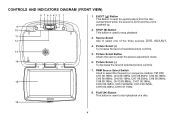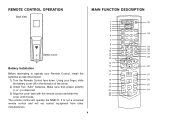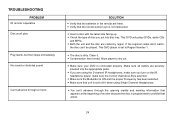Audiovox MMD11A Support Question
Find answers below for this question about Audiovox MMD11A - Car - 16 X 9 Dropdown Video Monitor.Need a Audiovox MMD11A manual? We have 1 online manual for this item!
Question posted by Anonymous-35860 on August 12th, 2011
All Discs Just Seek And Jump
Any disc i try to play just skips and jump. Eventually the play just ends up "seeking". The discs are not dirty or scratched. What can I do ?
Current Answers
Related Audiovox MMD11A Manual Pages
Similar Questions
The Player Just Flashes S Cdp.
the player just flashes s cdp. nothing else. cant turn on or off.
the player just flashes s cdp. nothing else. cant turn on or off.
(Posted by mrskellington333 11 years ago)
My Audiovox Movies To Go When You Put A Disc In It Says Incorrect Disc Format
even when you put in a dvd cleaner it says the same what do i do to fix it
even when you put in a dvd cleaner it says the same what do i do to fix it
(Posted by webbmama 11 years ago)
Who Has Audiovox Xt-260 Am/fm Cassette Car Stereo Color Code Wireing For Free?
I am trying to get the AUDIOVOX XT-260 car stereo AM/FM Cassette radio wireing color code to put tha...
I am trying to get the AUDIOVOX XT-260 car stereo AM/FM Cassette radio wireing color code to put tha...
(Posted by oldschool1980s 12 years ago)
Audiovox Xcs9 No Signal And It Will Just Flash ;loading; For A Second
(Posted by melntim 12 years ago)
Dvd Player Won't Power On.
We had a brand new Audiovox MMD11A installed late last summer. Not used much since we only use it fo...
We had a brand new Audiovox MMD11A installed late last summer. Not used much since we only use it fo...
(Posted by gigi96814 12 years ago)