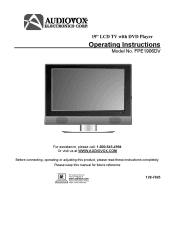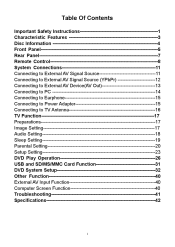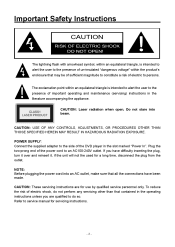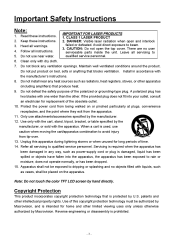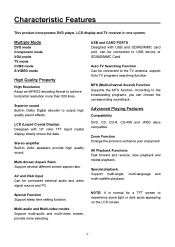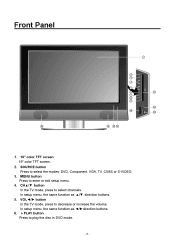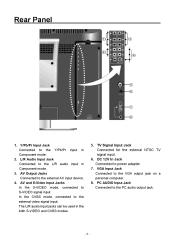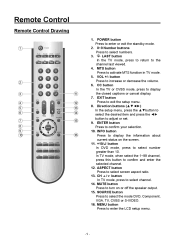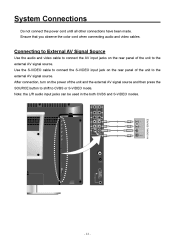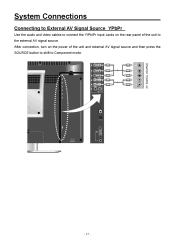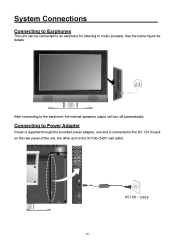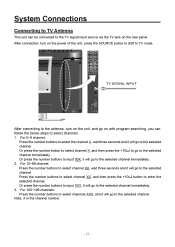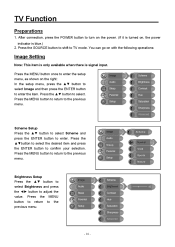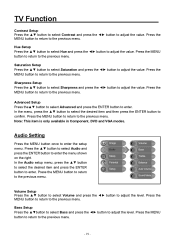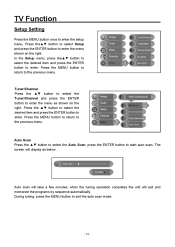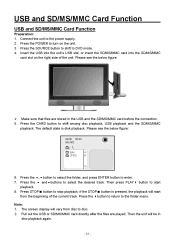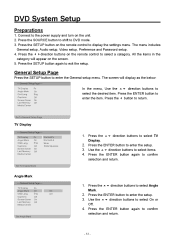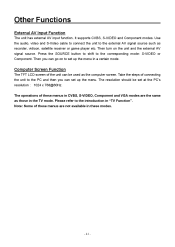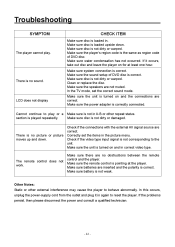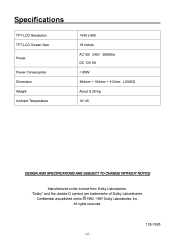Audiovox FPE1906DV Support Question
Find answers below for this question about Audiovox FPE1906DV - 19" LCD TV.Need a Audiovox FPE1906DV manual? We have 1 online manual for this item!
Question posted by terashjem on June 11th, 2011
I Have A Black Screen And No Sign Of Power. Is My Tv Completely Dead! Help
Current Answers
Answer #1: Posted by kcmjr on June 11th, 2011 11:50 PM
Check for a circuit breaker on back of the TV. If none, then the internal fuse is likely blown. In most cases these are soldered on the circuit board and not user replaceable.
Take the unit into a repair shop, see how much they want to diagnose the issue. If reasonable, let them. If it's close to the cost of a new unit then best just get a new one.
If you are brave you can crack open the case and look for a fuse. You may see other things that could hint at this issue this way as well. But be warned, you'll void the warranty that way. IF you find and replace any blown fuse it's a 50/50 shot that there may be other issues that caused the fuse to blow. BE CAREFUL.
Licenses & Certifications: Microsoft, Cisco, VMware, Novell, FCC RF & Amateur Radio licensed.
Answer #2: Posted by kcmjr on June 12th, 2011 12:01 AM
Check for a circuit breaker on back of the TV. If none, then the internal fuse is likely blown. In most cases these are soldered on the circuit board and not user replaceable.
Take the unit into a repair shop, see how much they want to diagnose the issue. If reasonable, let them. If it's close to the cost of a new unit then best just get a new one.
If you are brave you can crack open the case and look for a fuse. You may see other things that could hint at this issue this way as well. But be warned, you'll void the warranty that way. IF you find and replace any blown fuse it's a 50/50 shot that there may be other issues that caused the fuse to blow. BE CAREFUL.
Licenses & Certifications: Microsoft, Cisco, VMware, Novell, FCC RF & Amateur Radio licensed.
Related Audiovox FPE1906DV Manual Pages
Similar Questions
after i turn it on the blue light at bottom stays on but nothing after that,,no picture or sound, ca...
i have the audiovox FPE1906DV I got it from a neighbor...there was a DVD stuck in it but I was able ...
We have the audiovox FPE2608 26" flat screen television. When you turn it on, the screen is black an...
The tv only flickers and pops.