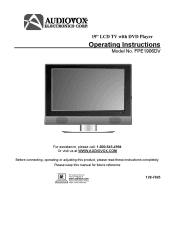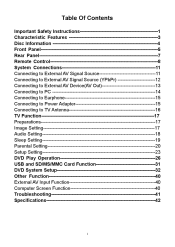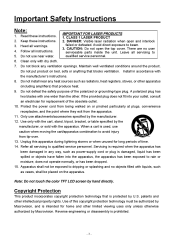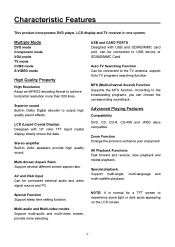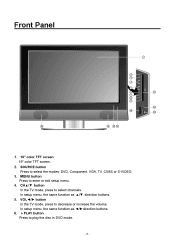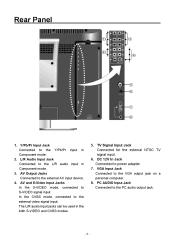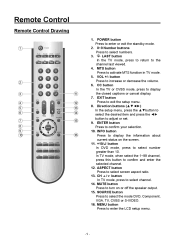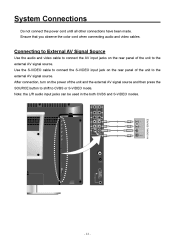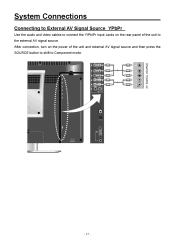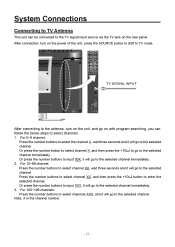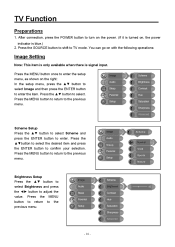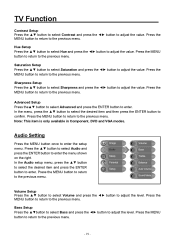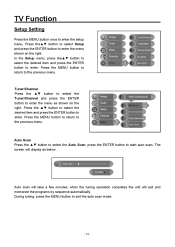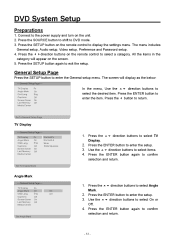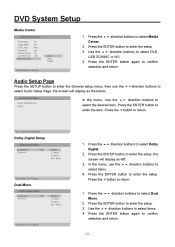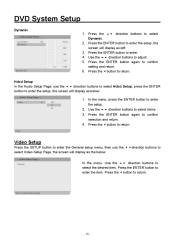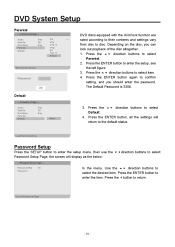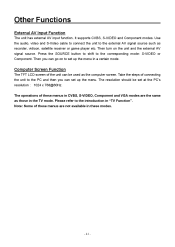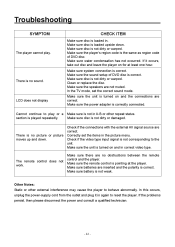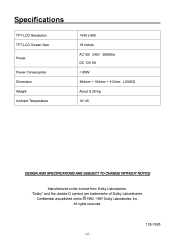Audiovox FPE1906DV Support Question
Find answers below for this question about Audiovox FPE1906DV - 19" LCD TV.Need a Audiovox FPE1906DV manual? We have 1 online manual for this item!
Question posted by kladocken on December 11th, 2015
Just A Blue Screen
i have the audiovox FPE1906DV I got it from a neighbor...there was a DVD stuck in it but I was able to connect my sons Xbox to it and he could watch movies on the composite channel....but I had to always factory reset the TV just to be able to change the channel. Well last night when I turned on his TV it decided to spit out the DVD but I had a blue screen on every channel, I tried to factory reset it again and the menu comes up, but its blank. I can't select ANYTHING, I can't change the channel, I can't work the volume, I can't even turn it off without unplugging it now. The only thing I can do now is put a DVD in and take it out but I guess you the rest of my TV features are "frozen".... Anything find x it or is this TV done for?
Current Answers
Answer #1: Posted by waelsaidani1 on December 28th, 2015 3:20 AM
A blue screen normally comes on in AV or EXT mode, try changing the tv settings back on the controls in TV mode.
Also
- There could be interference caused by nearby external strong signal. (i.e. high voltage wire, transformer station, aircraft, etc.) To get better signal reception, you will need to move away from the interference.
Related Audiovox FPE1906DV Manual Pages
Similar Questions
The Tv Began To Flicker And Pop Before The Picture Would Show, Now No Picture.
The tv only flickers and pops.
The tv only flickers and pops.
(Posted by bimmerjockey 12 years ago)
Audiovox 23' Fpe2306 Lcd Tv Won't Power Up
The tv will not come on. The red light is on but should turn blue when it comes on. It will not ome ...
The tv will not come on. The red light is on but should turn blue when it comes on. It will not ome ...
(Posted by rwdw 12 years ago)
Audiovox Ave9103 The Tv/dvd Not Working The Radio Works
(Posted by Anonymous-31873 12 years ago)
I Have A Black Screen And No Sign Of Power. Is My Tv Completely Dead! Help
(Posted by terashjem 12 years ago)