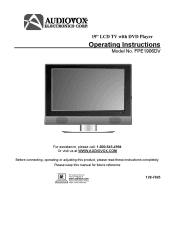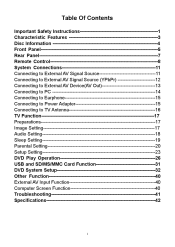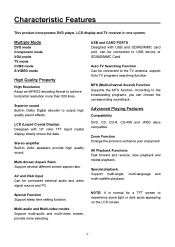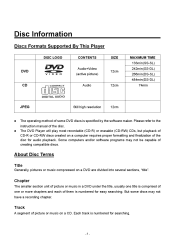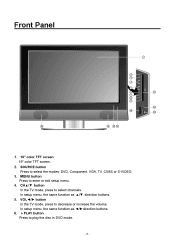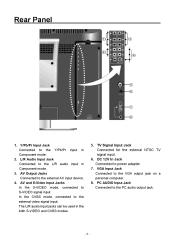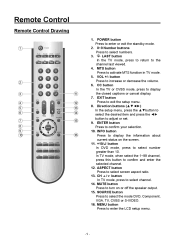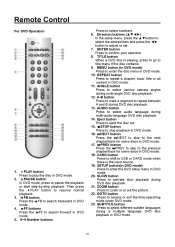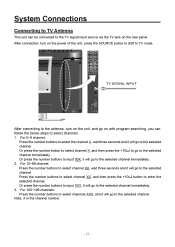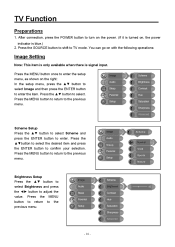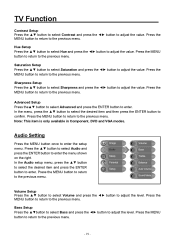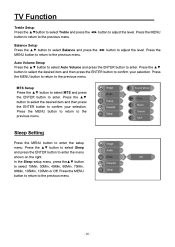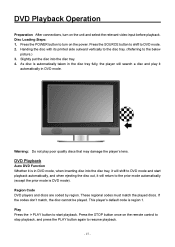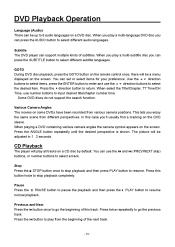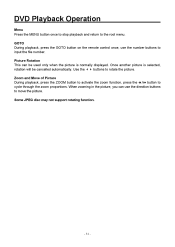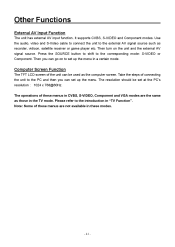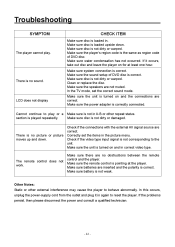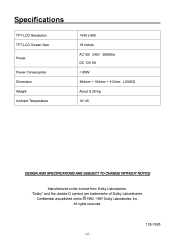Audiovox FPE1906DV Support Question
Find answers below for this question about Audiovox FPE1906DV - 19" LCD TV.Need a Audiovox FPE1906DV manual? We have 1 online manual for this item!
Question posted by bimmerjockey on January 3rd, 2012
The Tv Began To Flicker And Pop Before The Picture Would Show, Now No Picture.
The tv only flickers and pops.
Current Answers
Related Audiovox FPE1906DV Manual Pages
Similar Questions
Just A Blue Screen
i have the audiovox FPE1906DV I got it from a neighbor...there was a DVD stuck in it but I was able ...
i have the audiovox FPE1906DV I got it from a neighbor...there was a DVD stuck in it but I was able ...
(Posted by kladocken 8 years ago)
Black Screen Help
We have the audiovox FPE2608 26" flat screen television. When you turn it on, the screen is black an...
We have the audiovox FPE2608 26" flat screen television. When you turn it on, the screen is black an...
(Posted by kerreil16 11 years ago)
Tv Won't Come On Via Remote Or Any Other Way.
Audiovox 22" Flat screen TV/DVD Combo. Two (2) of them purchased from HSN; a few yrs ago and now b...
Audiovox 22" Flat screen TV/DVD Combo. Two (2) of them purchased from HSN; a few yrs ago and now b...
(Posted by cjoy112 11 years ago)
Audiovox Ave9103 The Tv/dvd Not Working The Radio Works
(Posted by Anonymous-31873 12 years ago)
I Have A Black Screen And No Sign Of Power. Is My Tv Completely Dead! Help
(Posted by terashjem 12 years ago)