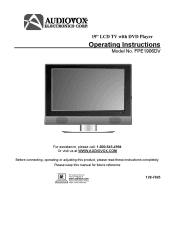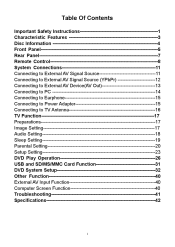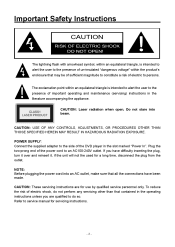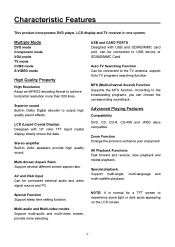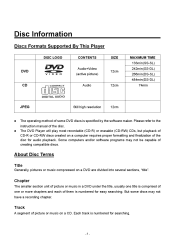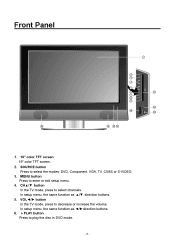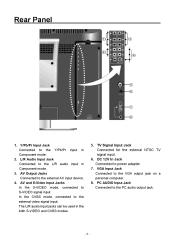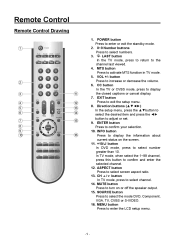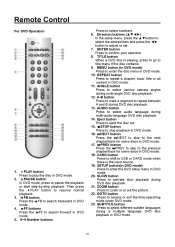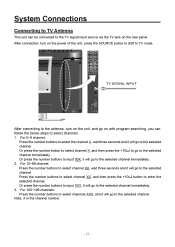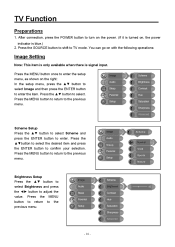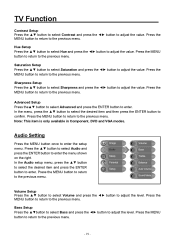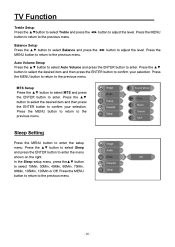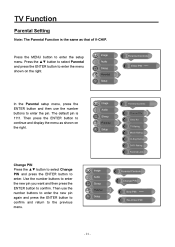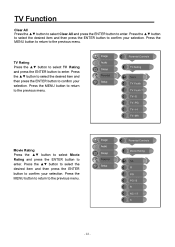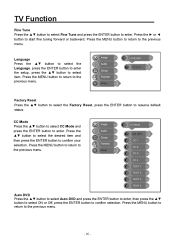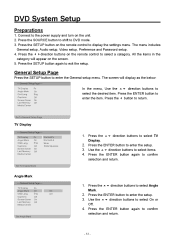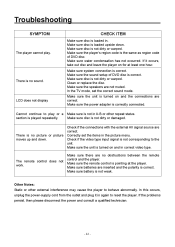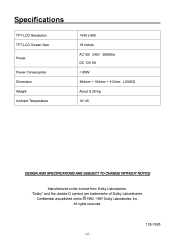Audiovox FPE1906DV Support Question
Find answers below for this question about Audiovox FPE1906DV - 19" LCD TV.Need a Audiovox FPE1906DV manual? We have 1 online manual for this item!
Question posted by Anonymous-31873 on June 22nd, 2011
Audiovox Ave9103 The Tv/dvd Not Working The Radio Works
The person who posted this question about this Audiovox product did not include a detailed explanation. Please use the "Request More Information" button to the right if more details would help you to answer this question.
Current Answers
Related Audiovox FPE1906DV Manual Pages
Similar Questions
Audiovox Ve 1510dv Tv Remote
The remote to our Audiovox VE 1510DV flat panel has been lost. The manual says universal remotes wil...
The remote to our Audiovox VE 1510DV flat panel has been lost. The manual says universal remotes wil...
(Posted by srshoemaker 7 years ago)
Just A Blue Screen
i have the audiovox FPE1906DV I got it from a neighbor...there was a DVD stuck in it but I was able ...
i have the audiovox FPE1906DV I got it from a neighbor...there was a DVD stuck in it but I was able ...
(Posted by kladocken 8 years ago)
What Is The Comcast Remote Control 5 Digit Code For Audiovox Fpe2706dv Tv/dvd
(Posted by nmcohen 11 years ago)
The Tv Began To Flicker And Pop Before The Picture Would Show, Now No Picture.
The tv only flickers and pops.
The tv only flickers and pops.
(Posted by bimmerjockey 12 years ago)
I Have A Black Screen And No Sign Of Power. Is My Tv Completely Dead! Help
(Posted by terashjem 12 years ago)