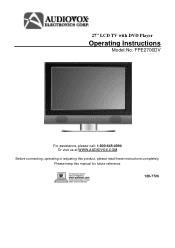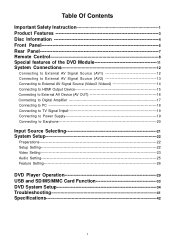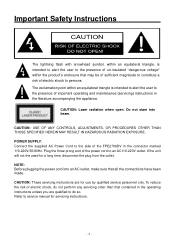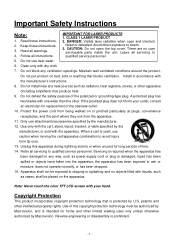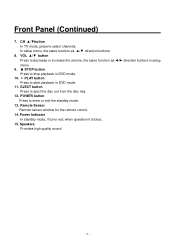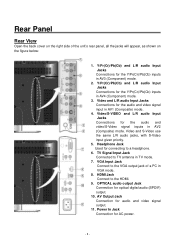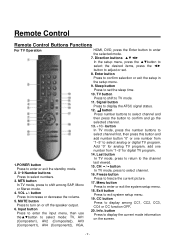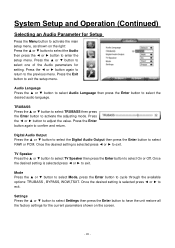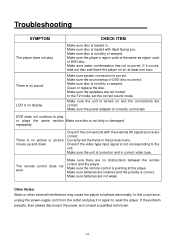Audiovox FPE2706DV Support Question
Find answers below for this question about Audiovox FPE2706DV - 27" LCD TV.Need a Audiovox FPE2706DV manual? We have 1 online manual for this item!
Question posted by nmcohen on December 25th, 2012
What Is The Comcast Remote Control 5 Digit Code For Audiovox Fpe2706dv Tv/dvd
The person who posted this question about this Audiovox product did not include a detailed explanation. Please use the "Request More Information" button to the right if more details would help you to answer this question.
Current Answers
Related Audiovox FPE2706DV Manual Pages
Similar Questions
Fpe2706dv Audiovox
I beleive I need a new inverter, has sound no picture .
I beleive I need a new inverter, has sound no picture .
(Posted by Clutch7 9 years ago)
What Is The Remote Control # For This Audiovox. I Need A Replacement.
(Posted by JJNYCE 9 years ago)
I Dont Knoe Parental Four Digit Lock Code On Tv That I Just Rebuilt Poe=wer Supp
I just got a adiovox 32 inch tv working model fpe3206, Is has a four digit parental code on it . ive...
I just got a adiovox 32 inch tv working model fpe3206, Is has a four digit parental code on it . ive...
(Posted by warlok1964 11 years ago)
Screen Locked. I Know My Code Number But The Remote Control Stopped Working. .
(Posted by gsantana07 12 years ago)